Simple. Intuitive. Easy to use
Learn how to pick up mobile banking with the 6 key features in HK HSBC App Lite Mode by watching with this step-by-step video. Managing your money is easier than ever before, from the comfort of your home.
Note: For guidance on how to place a time deposit, please refer to HSBC HK App step-by-step guide.
View accounts and transaction history
Step 1 - Tap 'View accounts'.
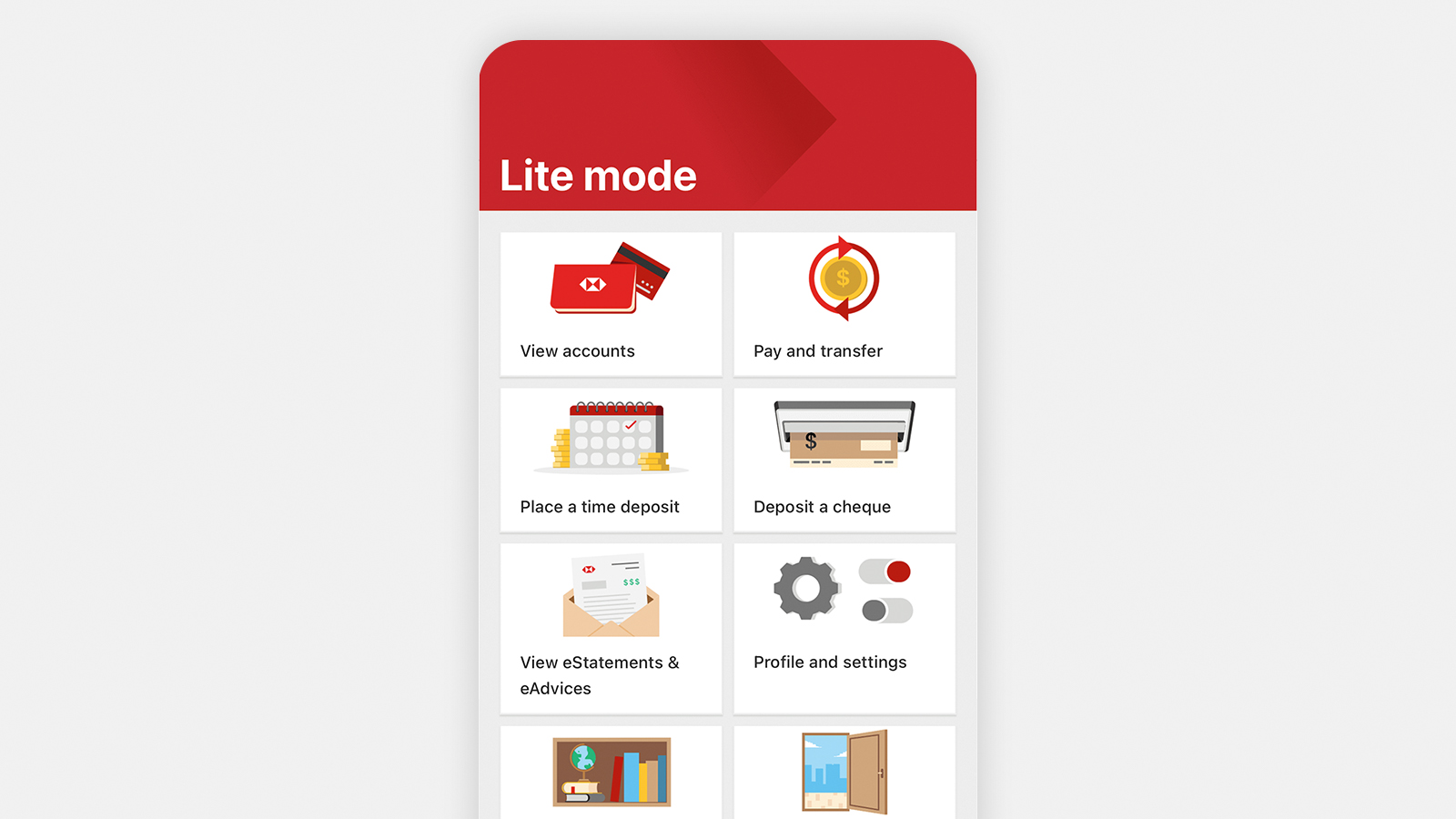
Step 2 - Tap on 'Show more' to expand the account list.
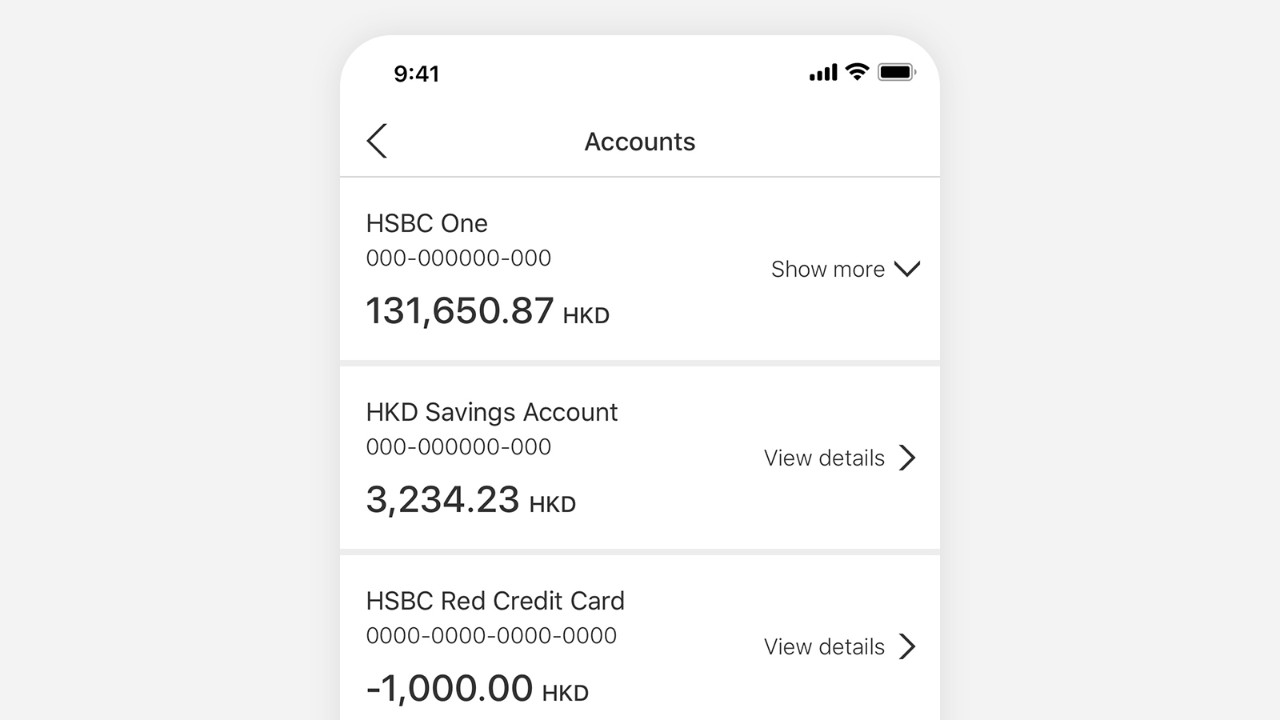
Step 3 - Select your account.
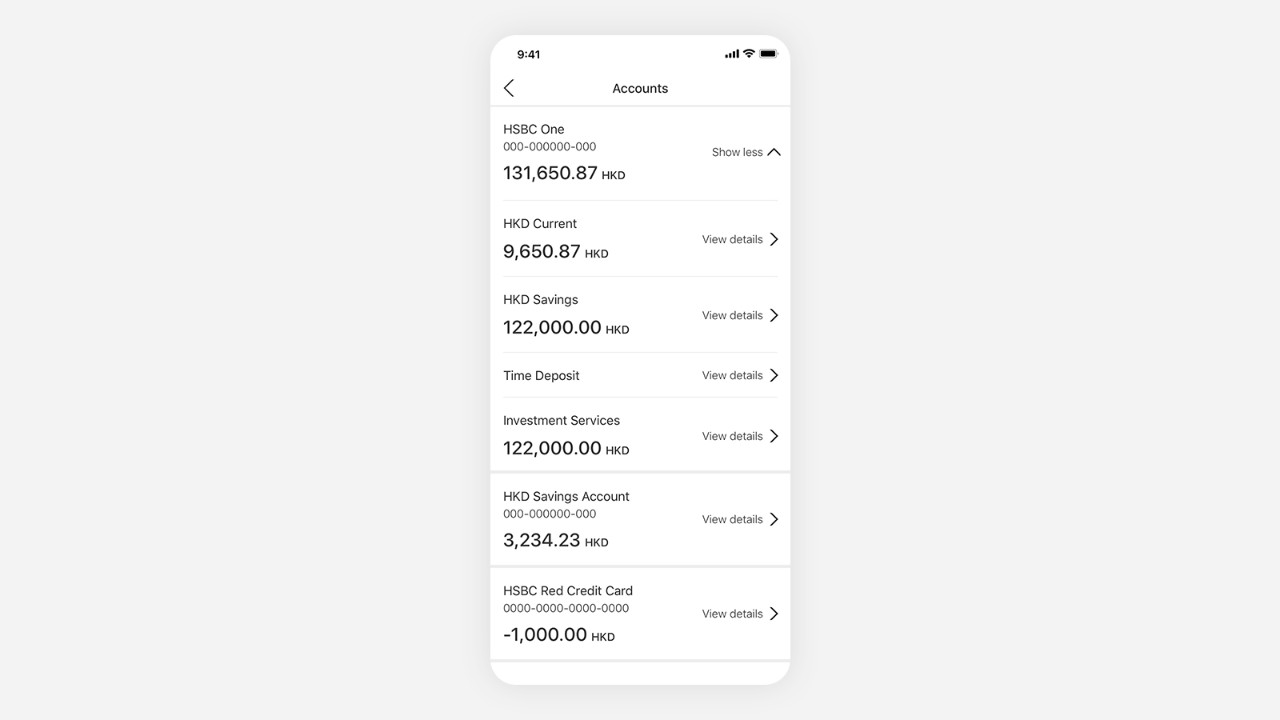
Step 4 - Scroll down to check the recent transaction history.
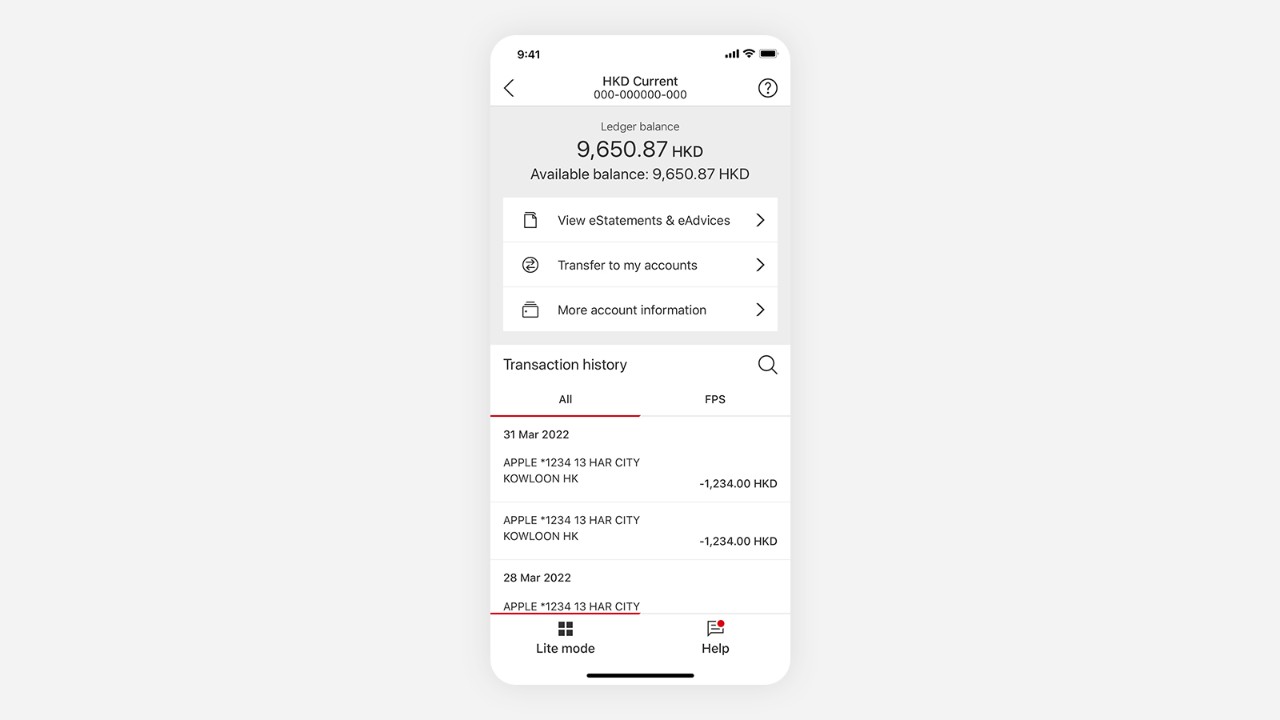
Step 5 – Enter keywords to look for your transactions.
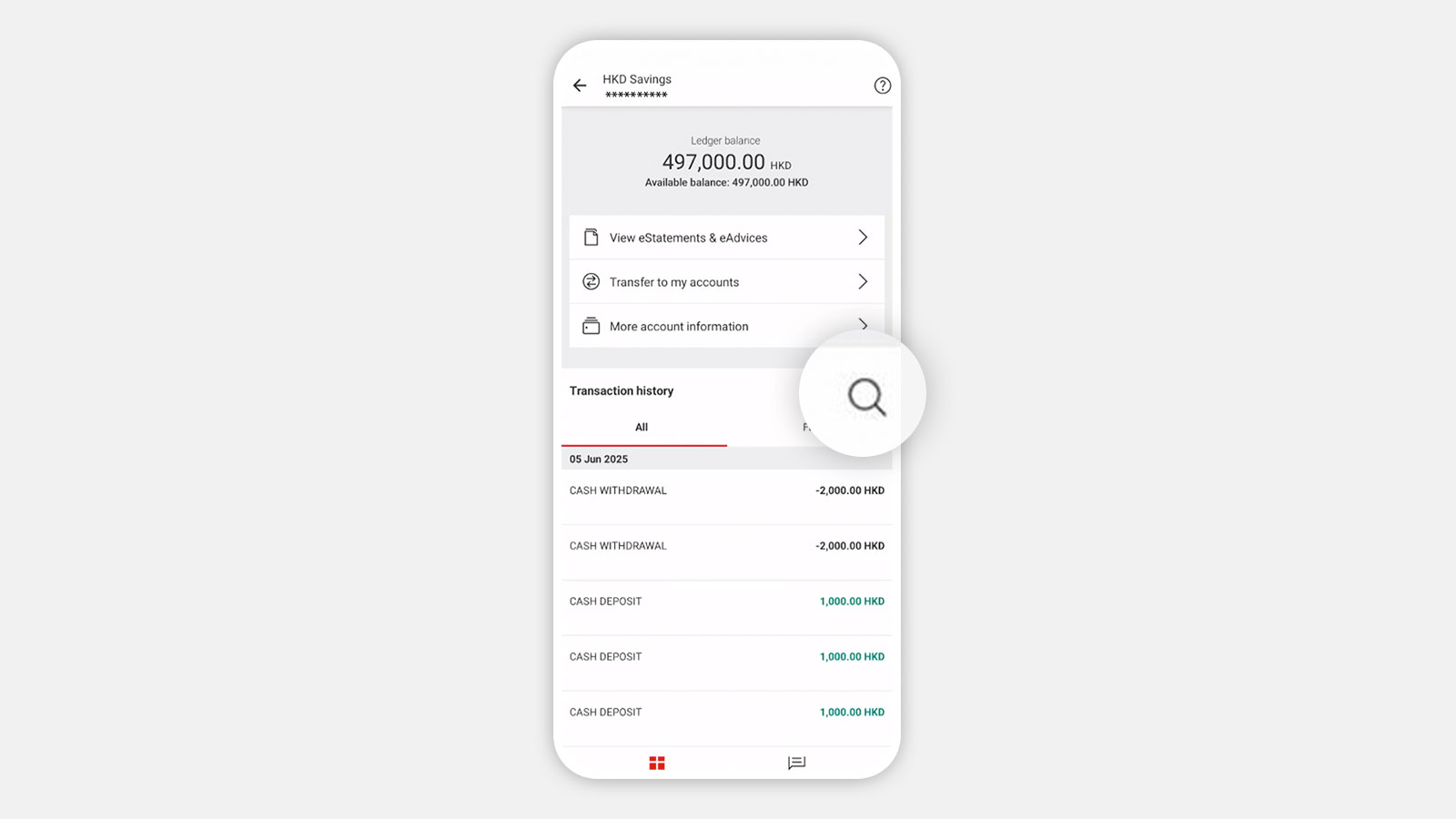
Request transaction details (only applicable to HKD Passbook Savings account)
Step 1 - Select 'View accounts' and choose HKD Passbook Savings account.
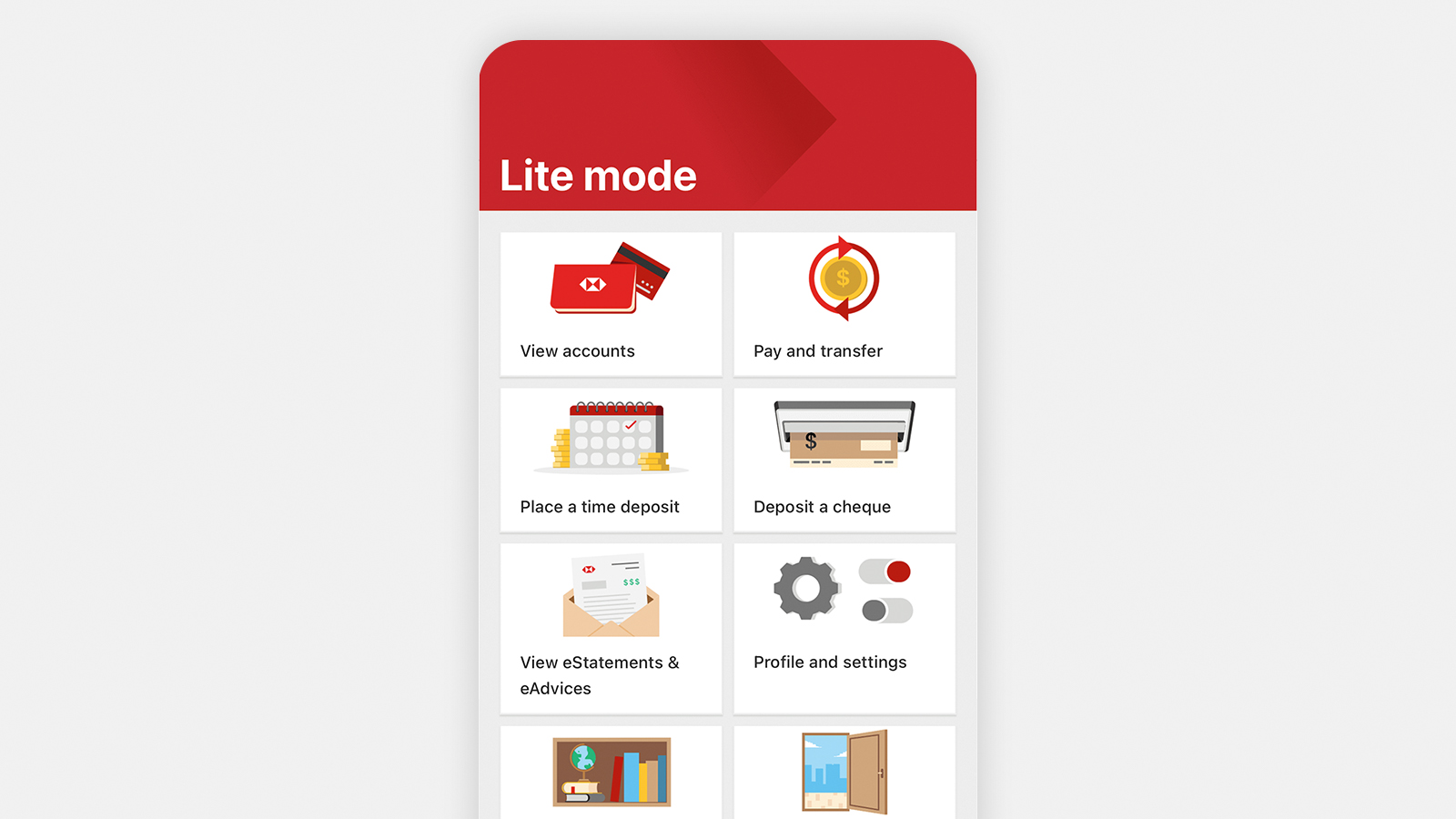
Step 2 - Select 'View eStatements & eAdvices' or Netback item[@wtb-lite-mode-net-back-items] under 'Transaction history'.
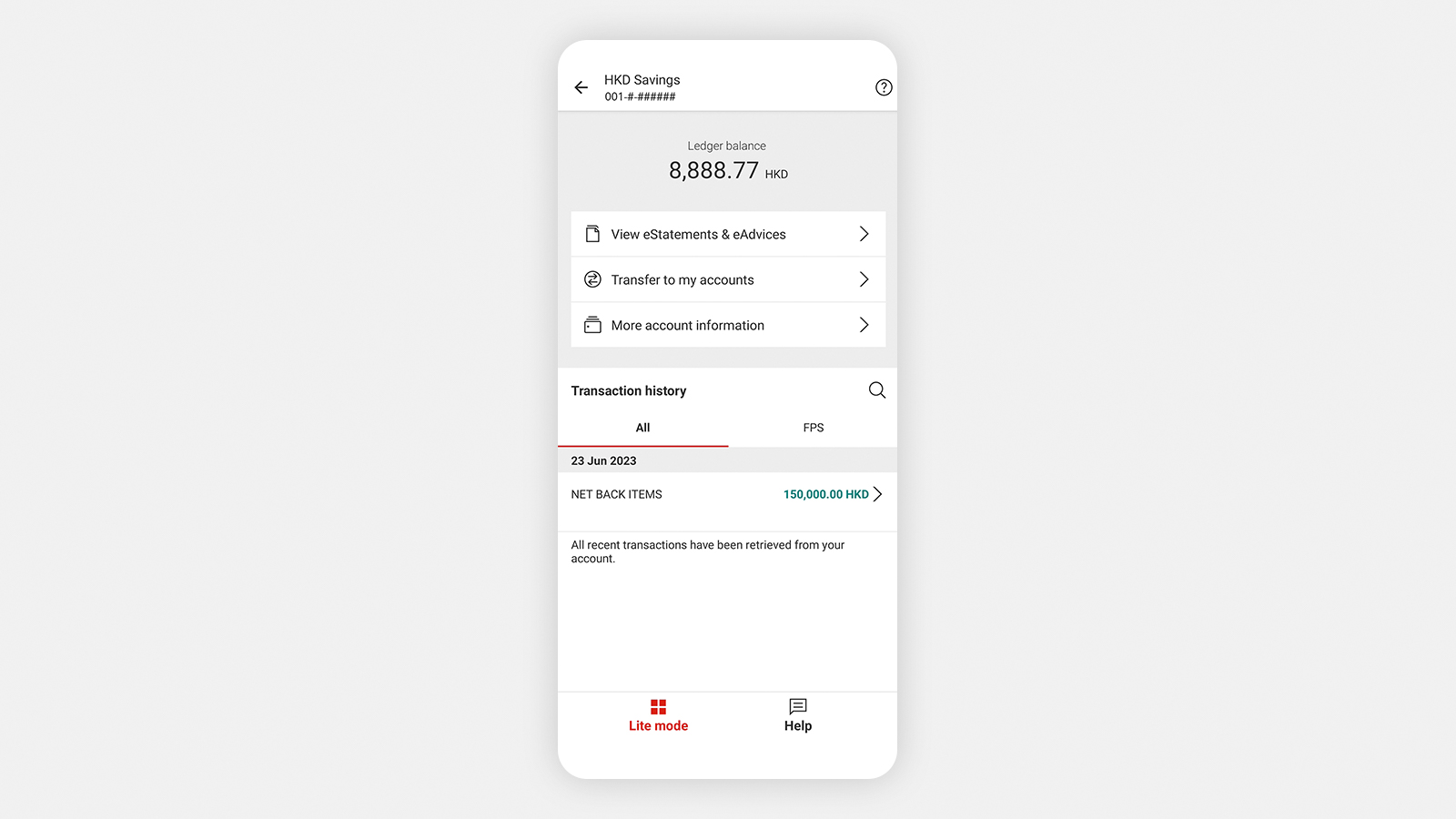
Step 3 - Select 'Request report' to obtain a report of all historical transactions up to 7 years ago.
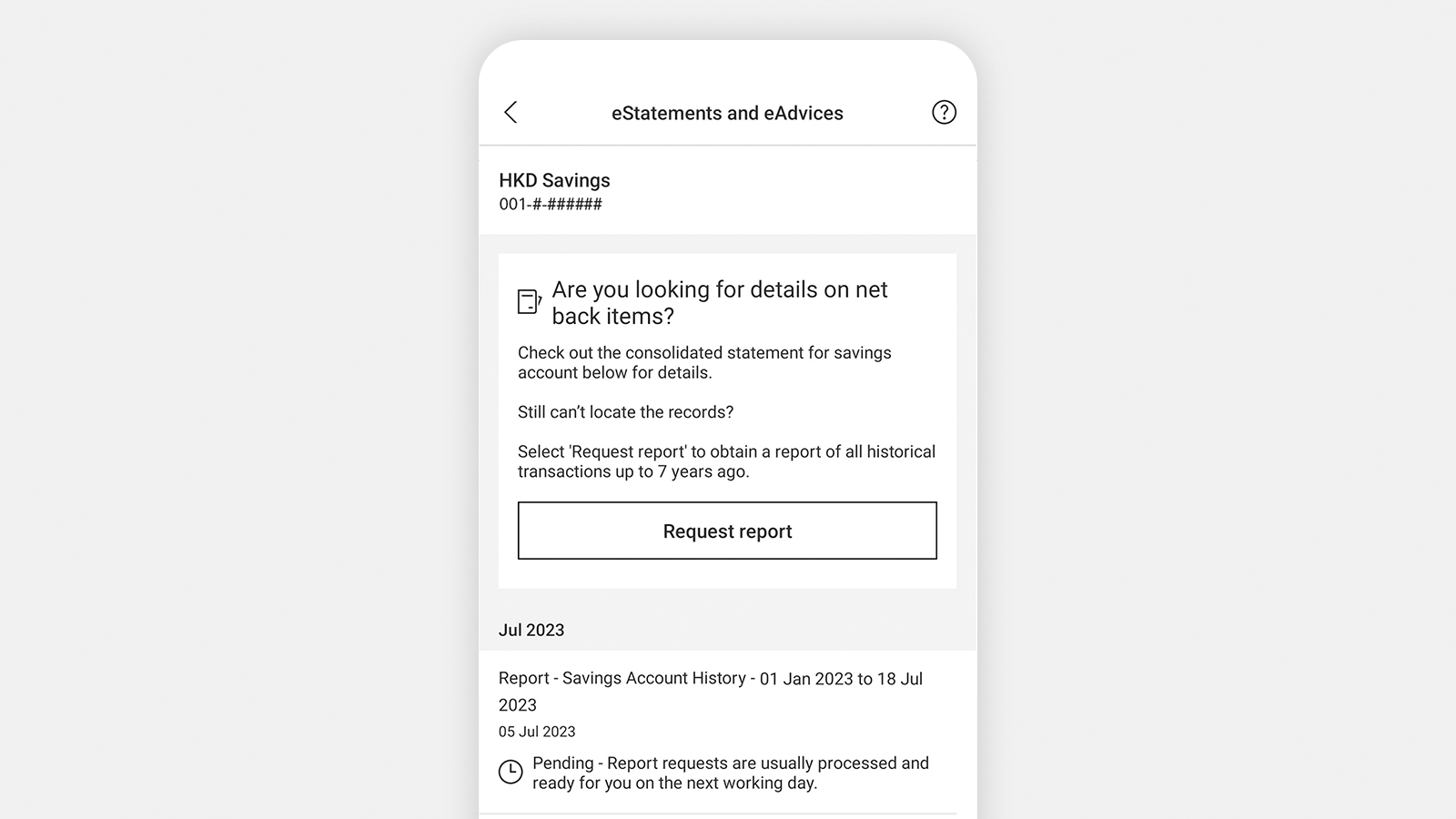
Step 4 - Savings Account History Report (in PDF format) will be available on the next working day in the eStatement section.
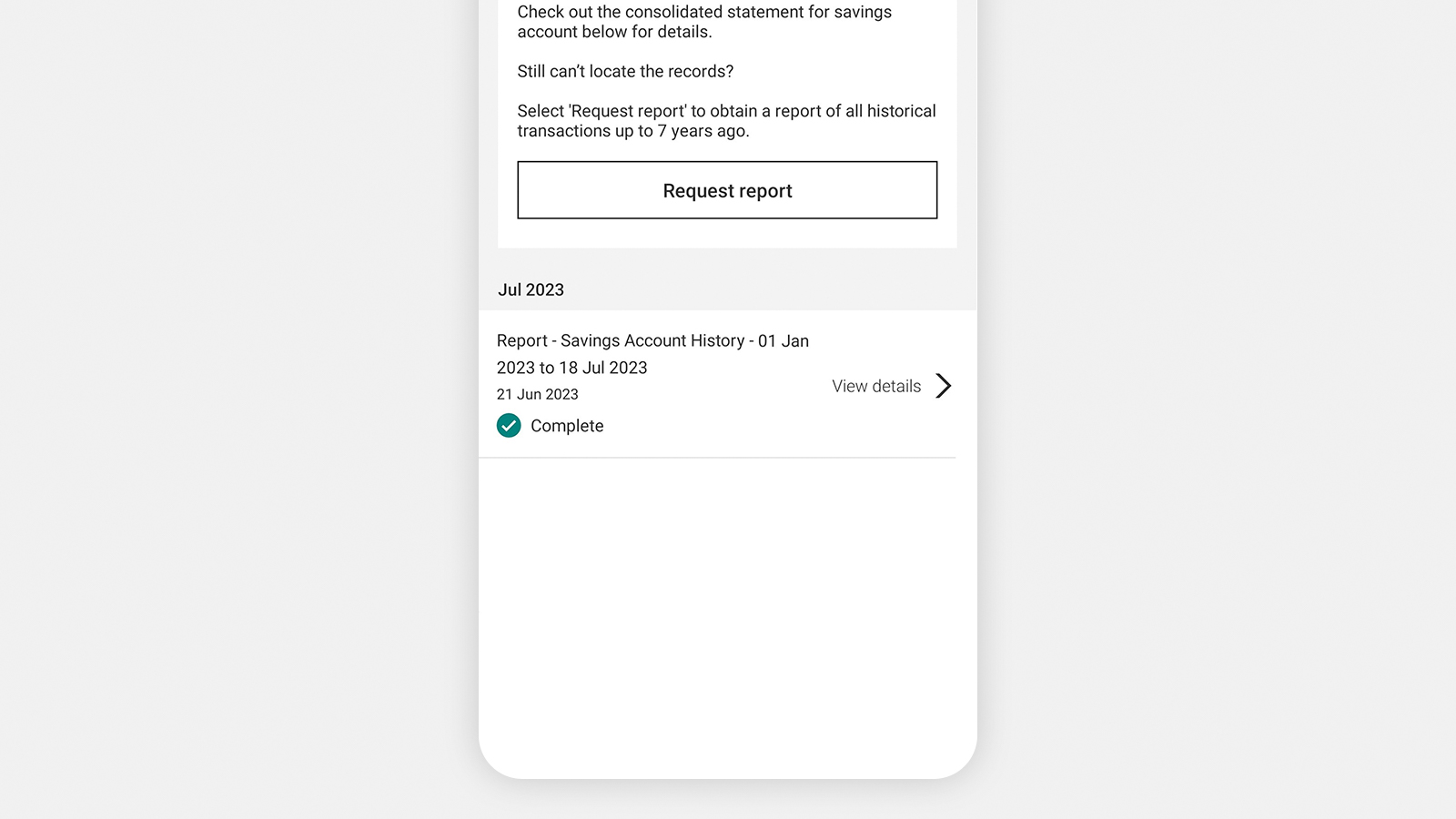
Transfer
Step 1 - Tap ‘Pay and transfer’.
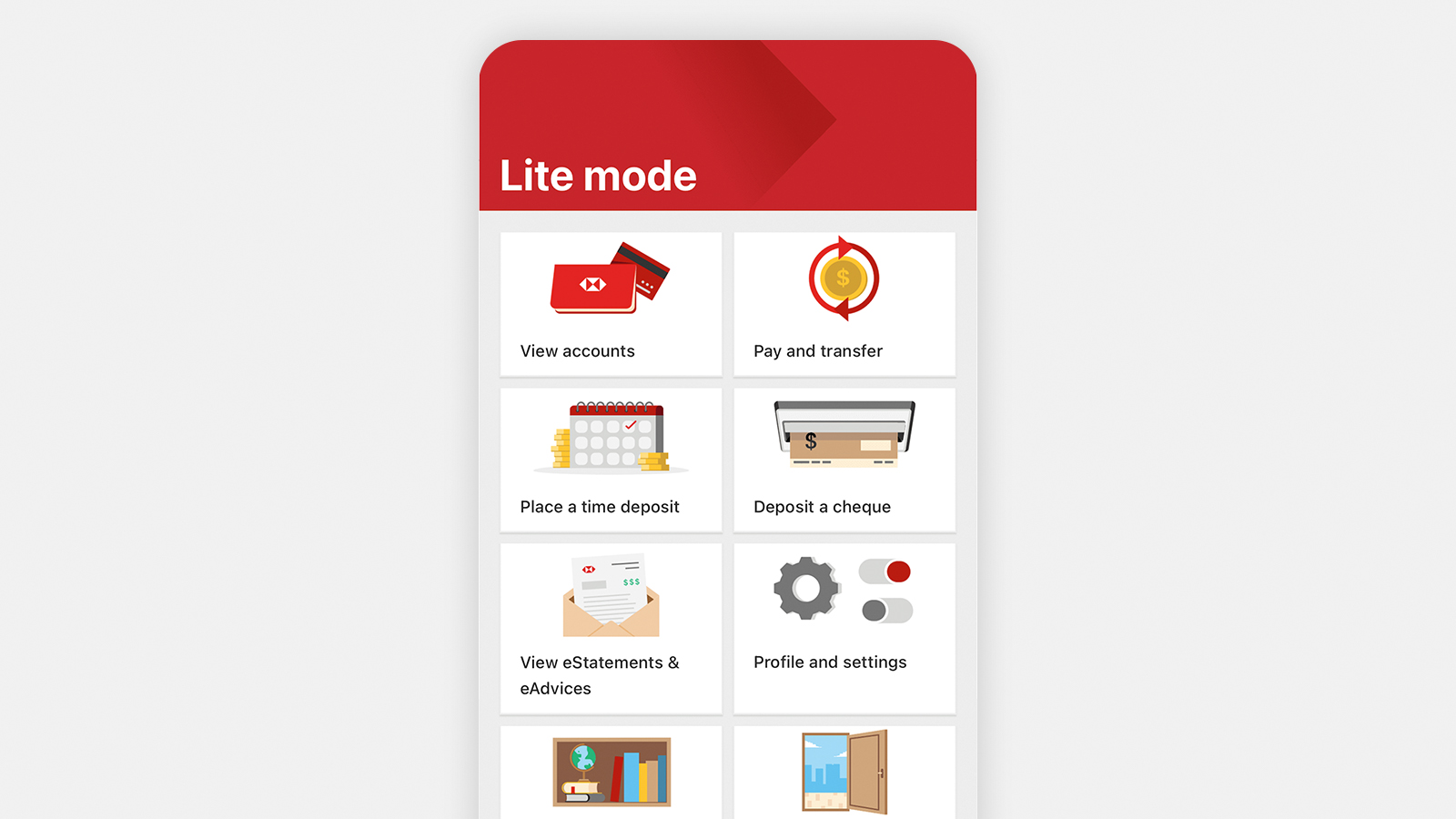
Step 2 - Select 'Transfer to my accounts' or 'Other pay and transfer options'.

Step 3 - Choose 'From account'.
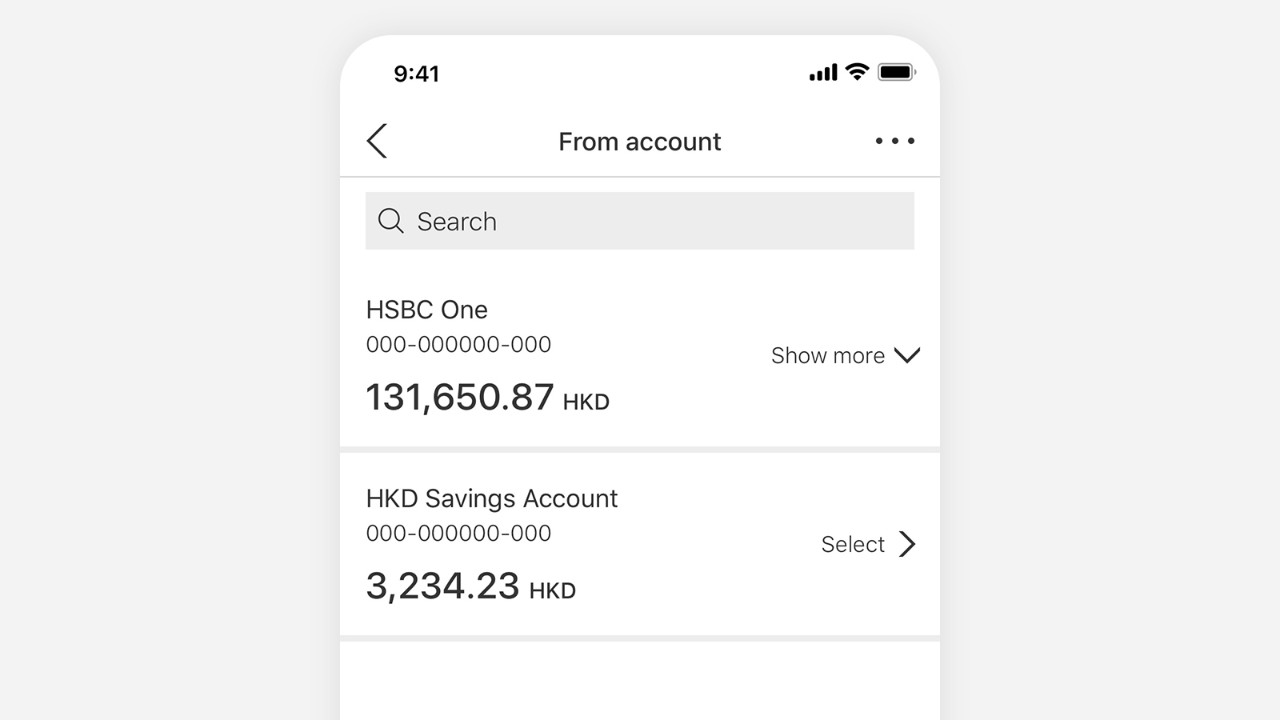
Step 4 - Choose a payee.
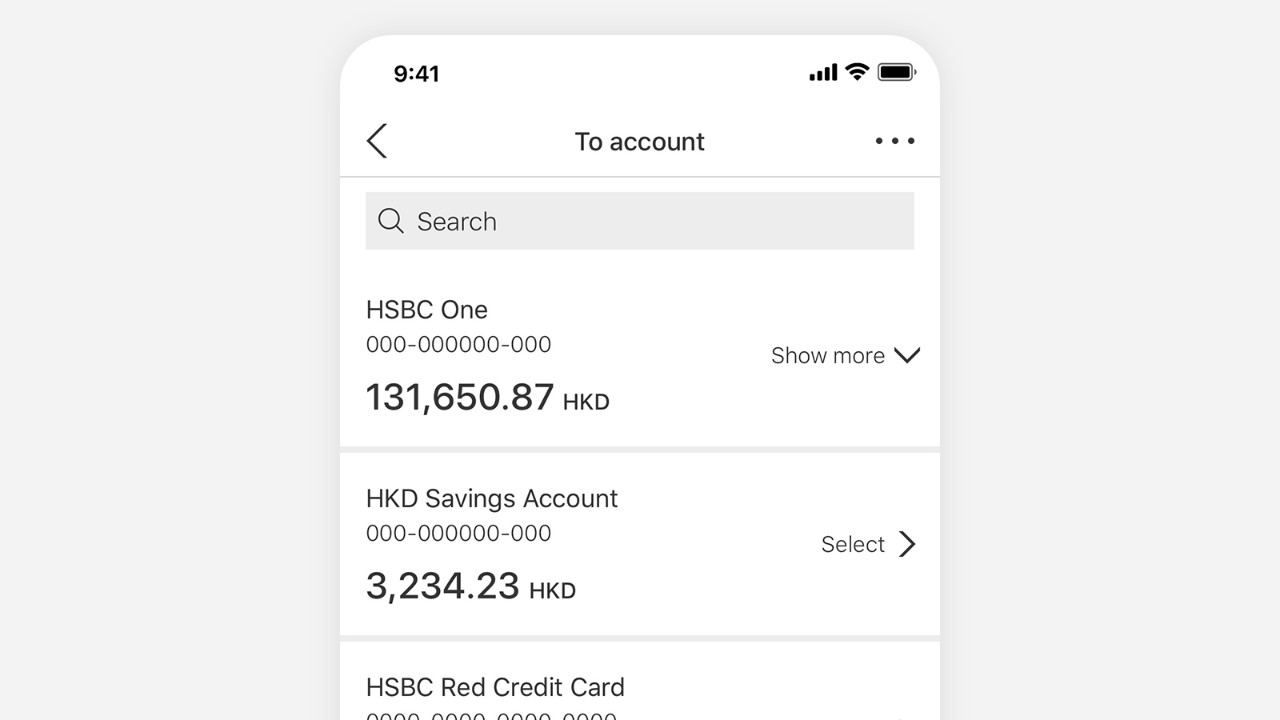
Step 5 - Input payment details (eg amount, currency, date).
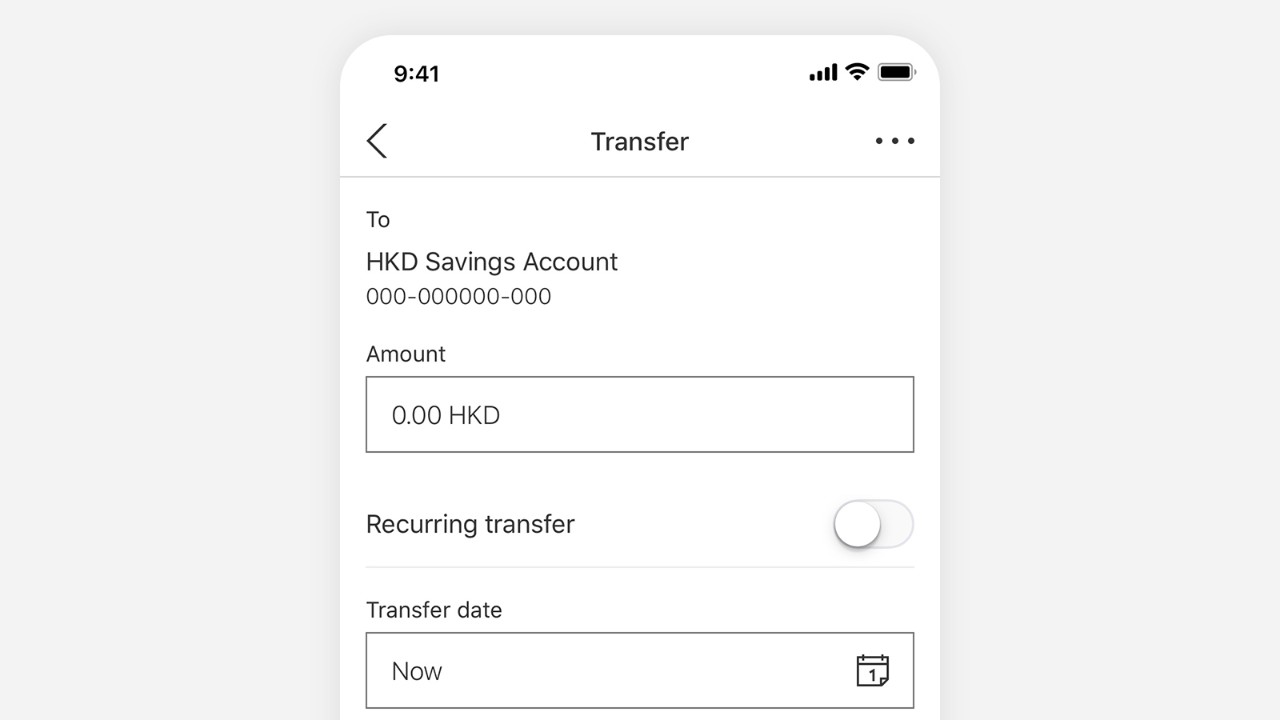
Step 6 - Verify details, further authenticate (if needed) and confirm.
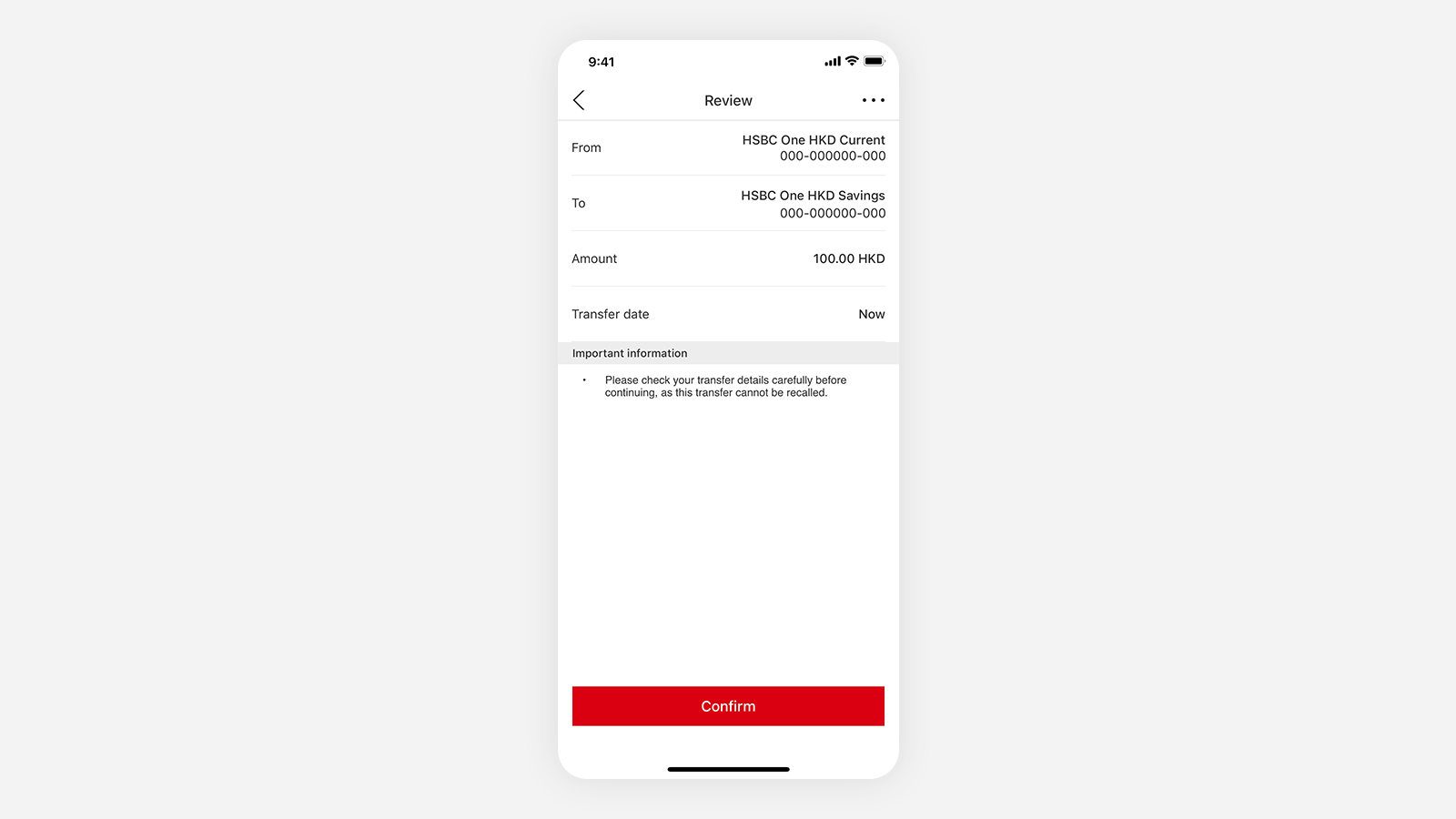
Bill payment
Step 1 - Tap 'Pay and transfer'.
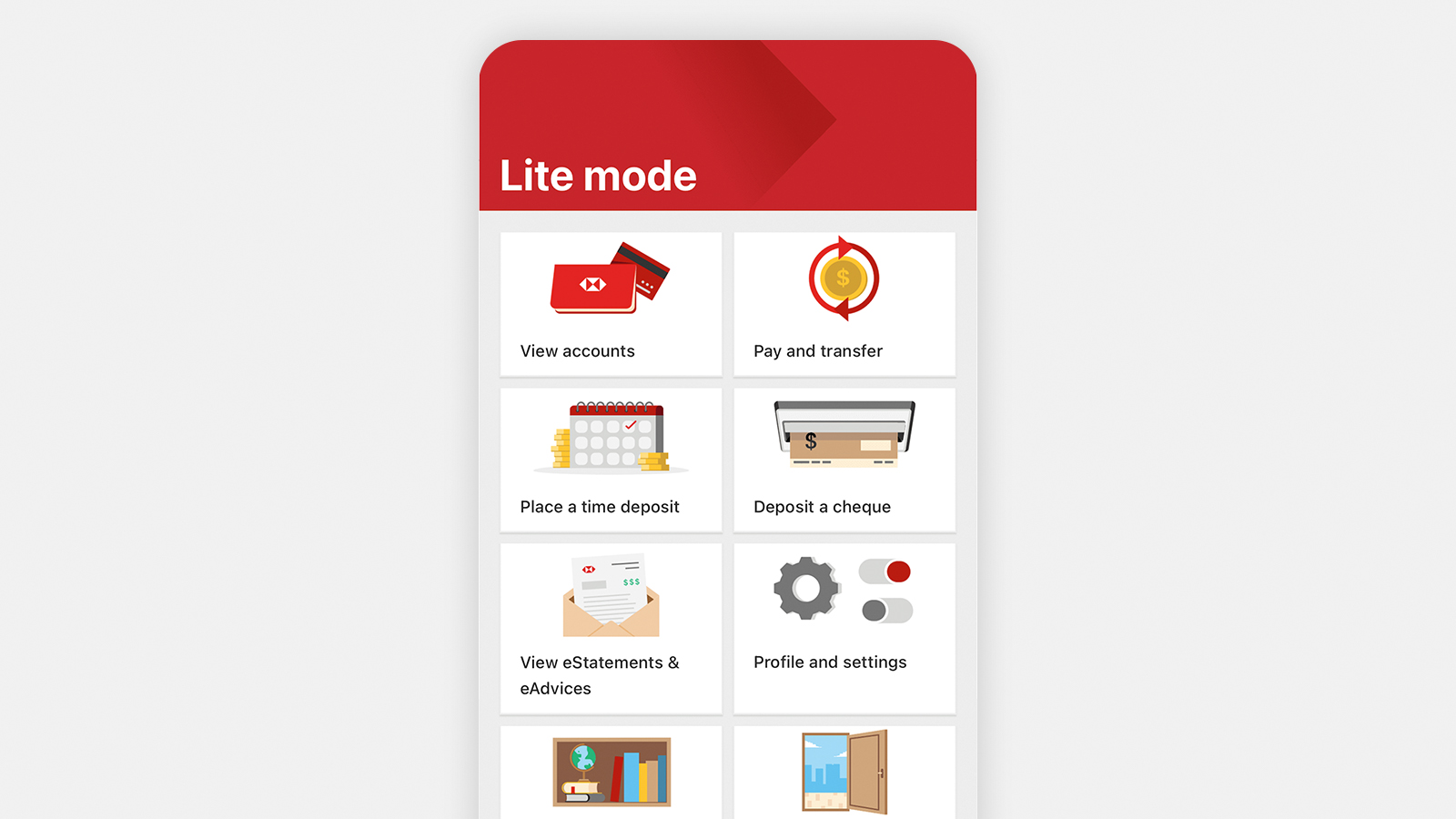
Step 2 - Select 'Pay bills'.

Step 3 - Select 'Pay a new merchant' and choose your payee merchant from the merchant/organisation list.
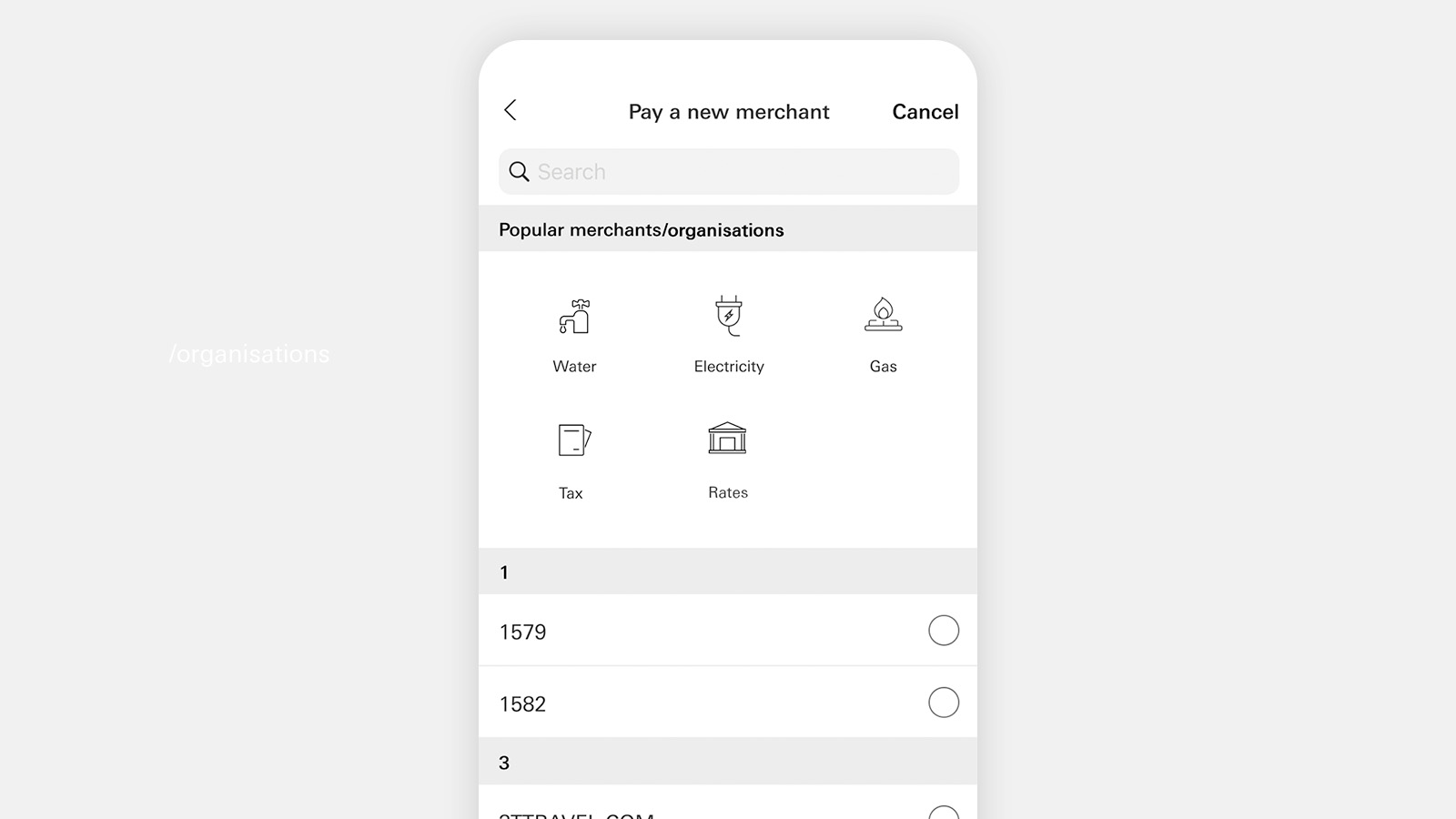
Step 4 - Enter the bill account number and remarks (optional).
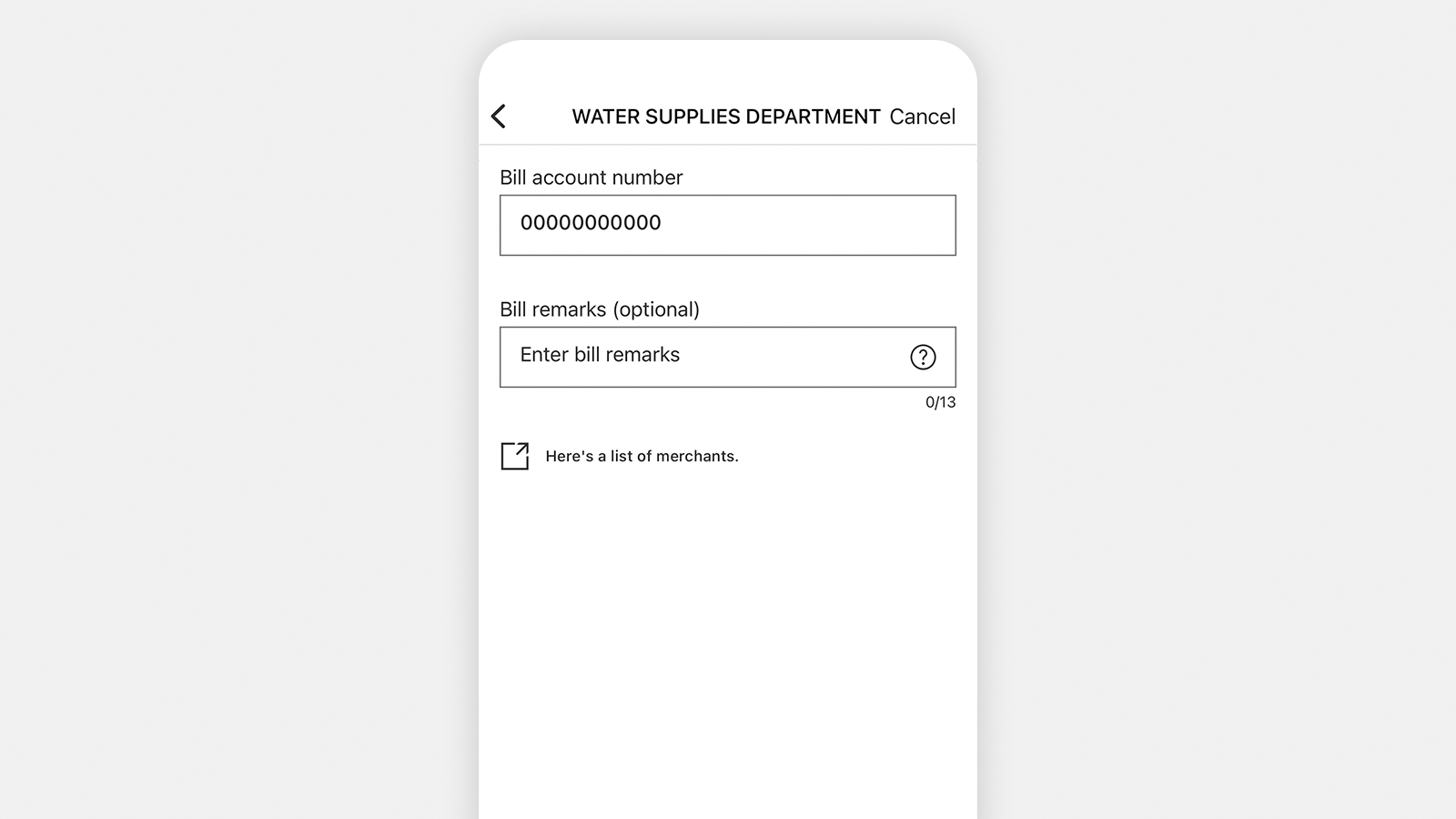
Step 5 - Choose 'From account'.
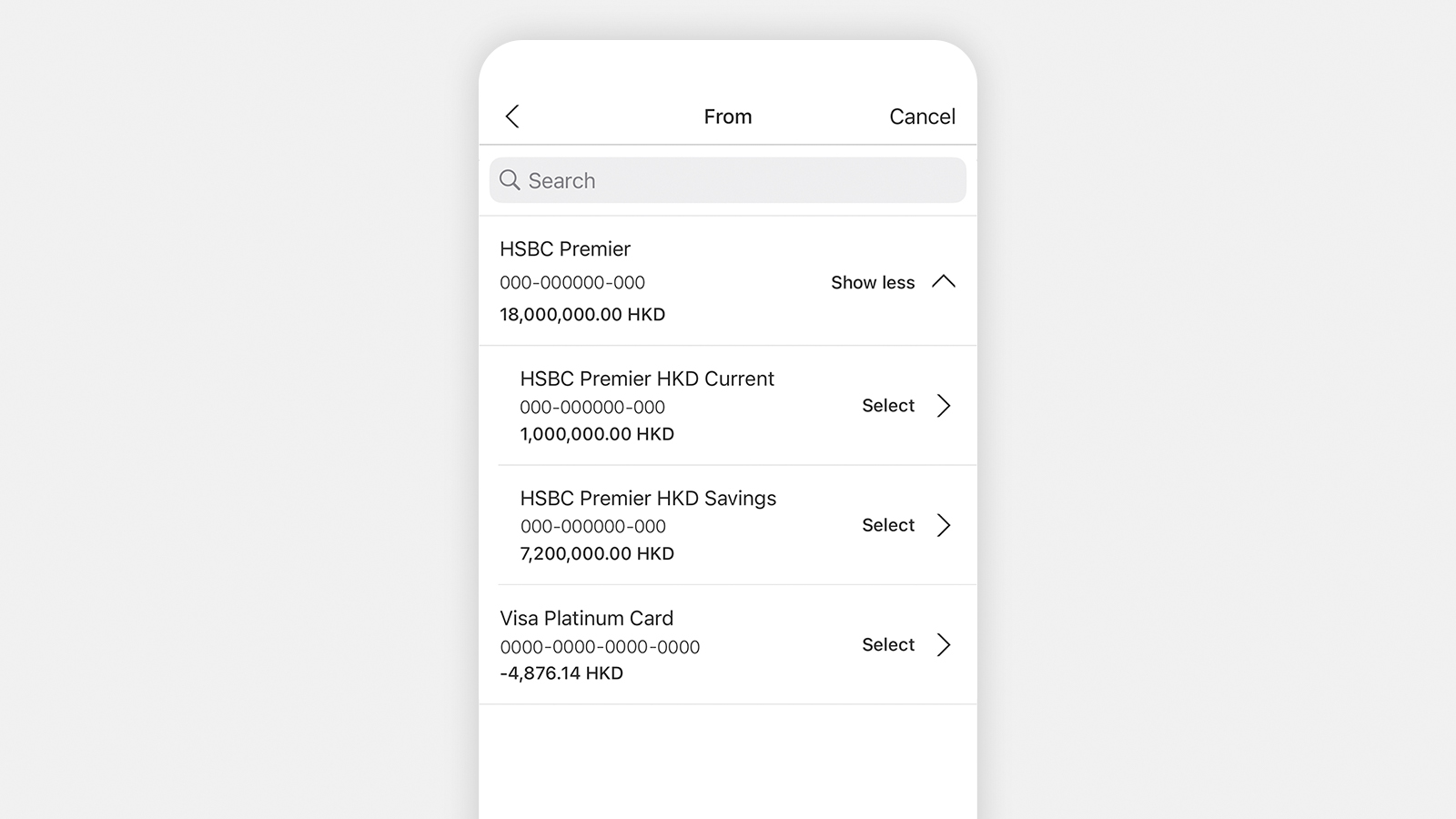
Step 6 - Enter payment details (eg amount, payment date).
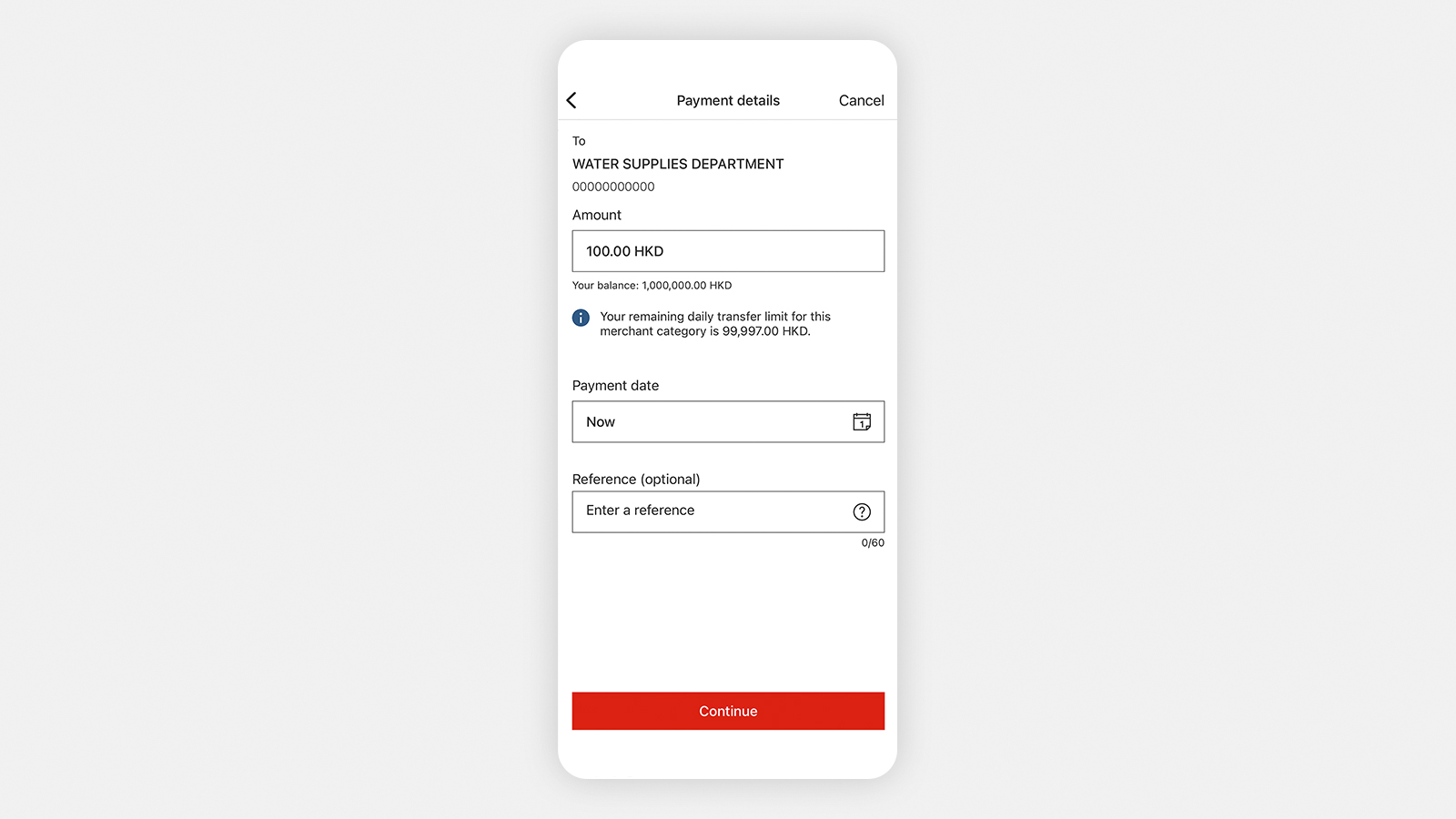
Step 7 - Verify the payment details and select 'Confirm' to submit your transaction.
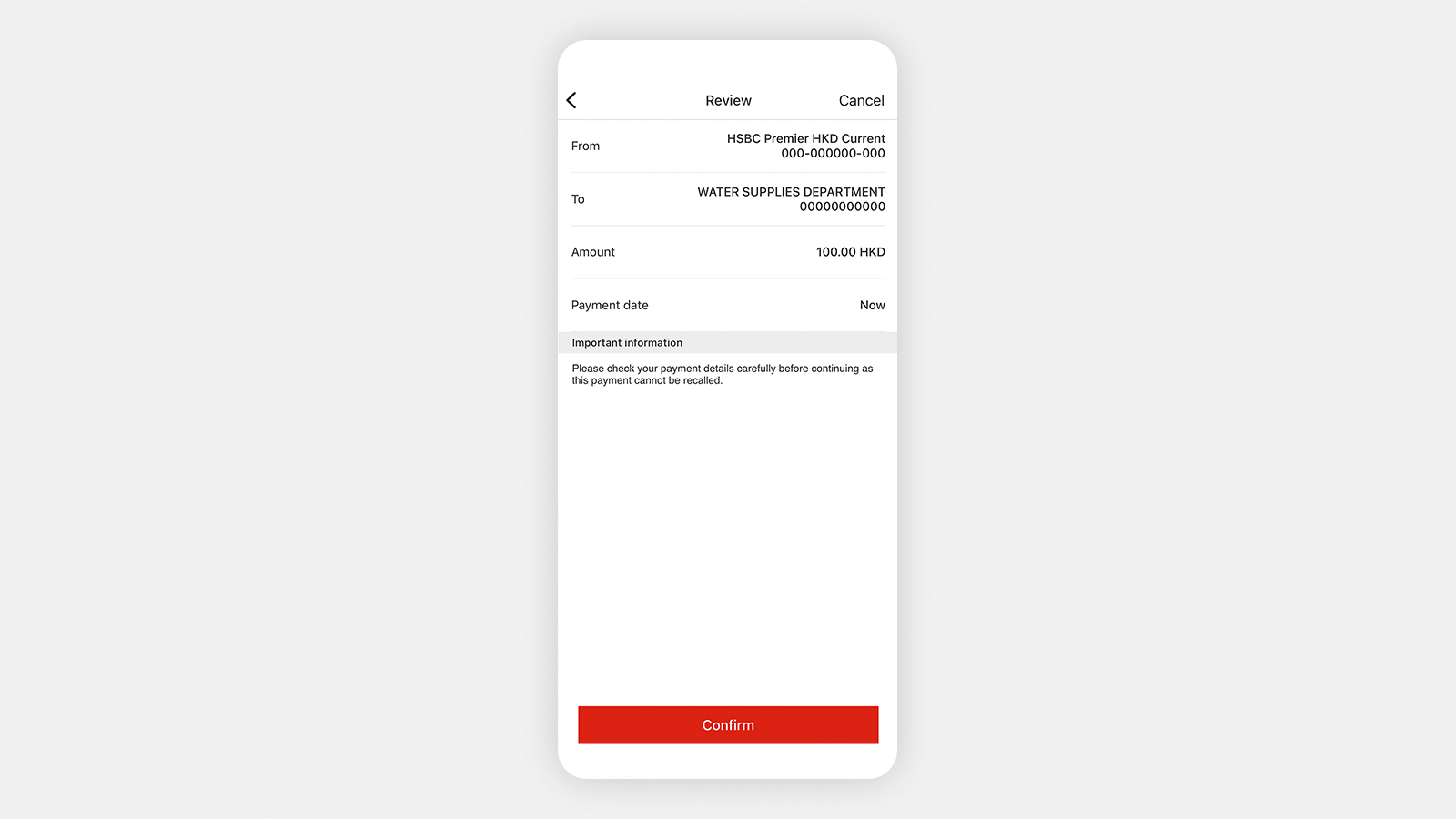
Step 8 - You may save the 'Thank you page' for reference.
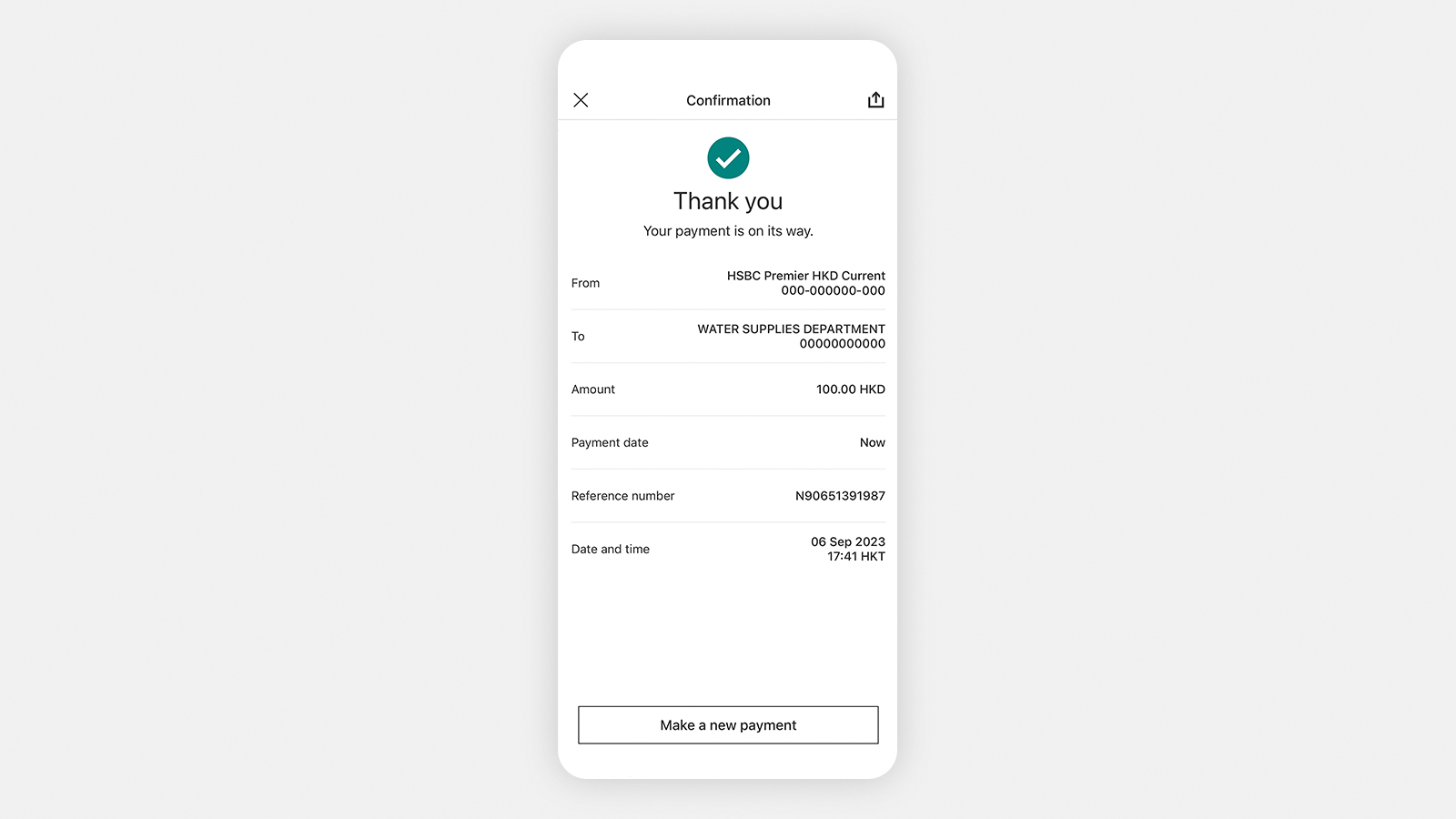
For iOS users: Tap the button in the top right corner and select 'Save image', then tap 'OK' to allow us to save the image in your photos.
For Android users: Tap the icon in the top right corner and your image will be saved automatically.
Step 9 - For the next bill payment to the same merchant, you may simply select the payee merchant from 'Previously paid merchants/organisations' after Step 2.
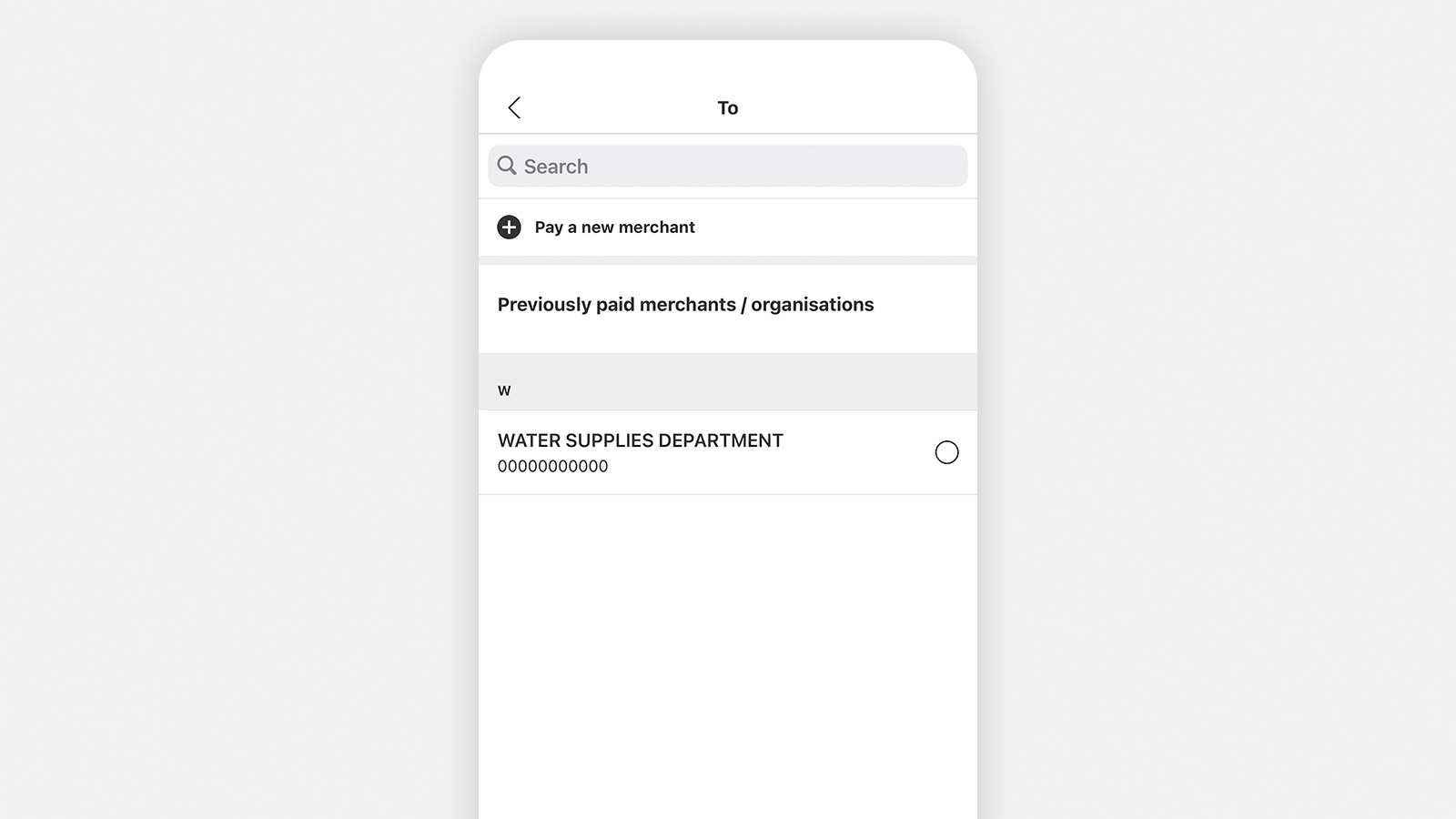
Place a time deposit
Step 1 - Select 'Place a time deposit'.
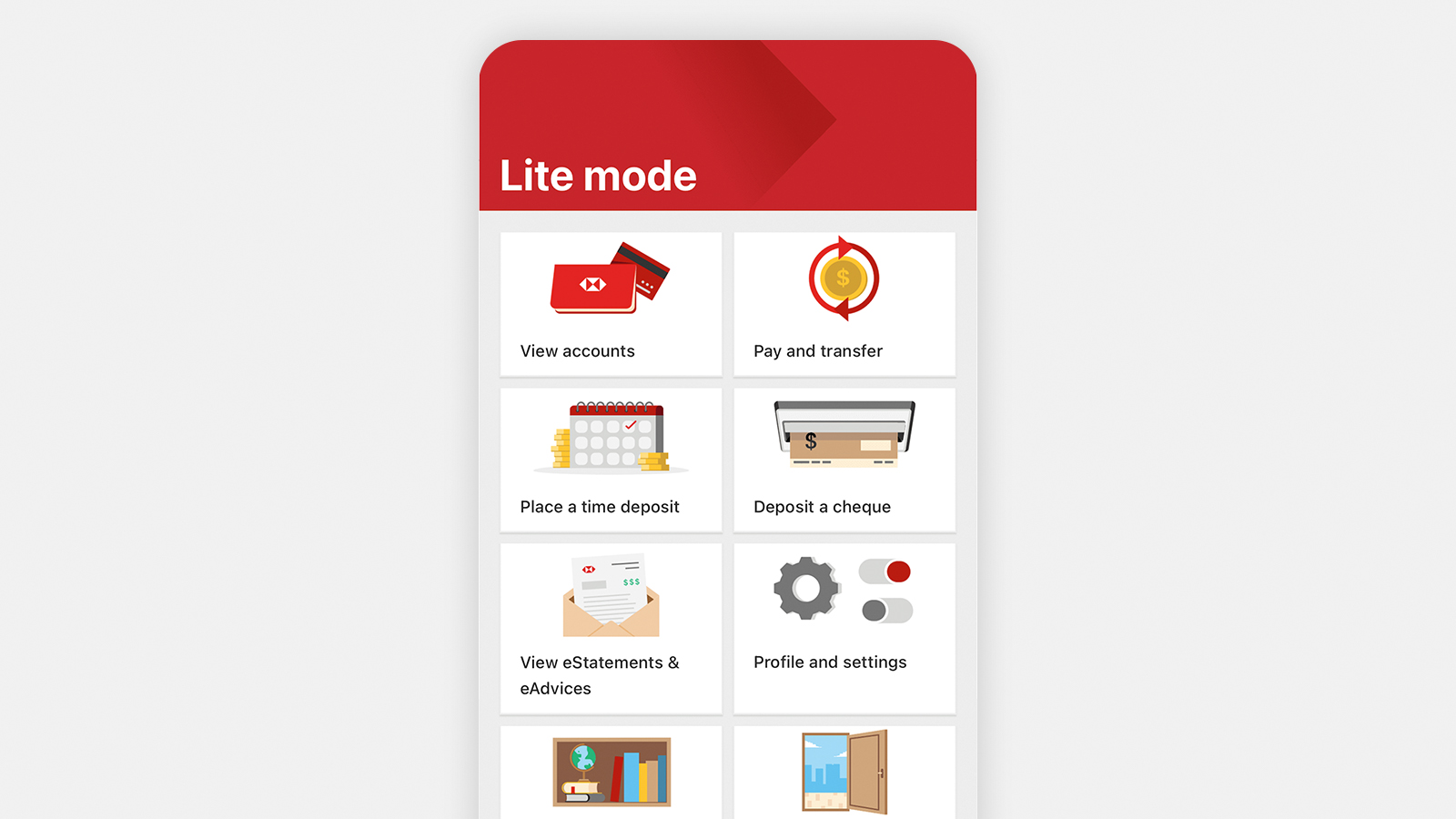
Step 2 - View the special online offers and select 'Continue' if needed.

Step 3 - Enter the time deposit details (for example, account, amount and currency).

Step 4 - Review the details, read and accept the T&Cs (if applicable) and confirm the placement. You can save the confirmation page by selecting the share icon on the top right corner.

Deposit a cheque
Step 1 - Tap 'Deposit a cheque'.
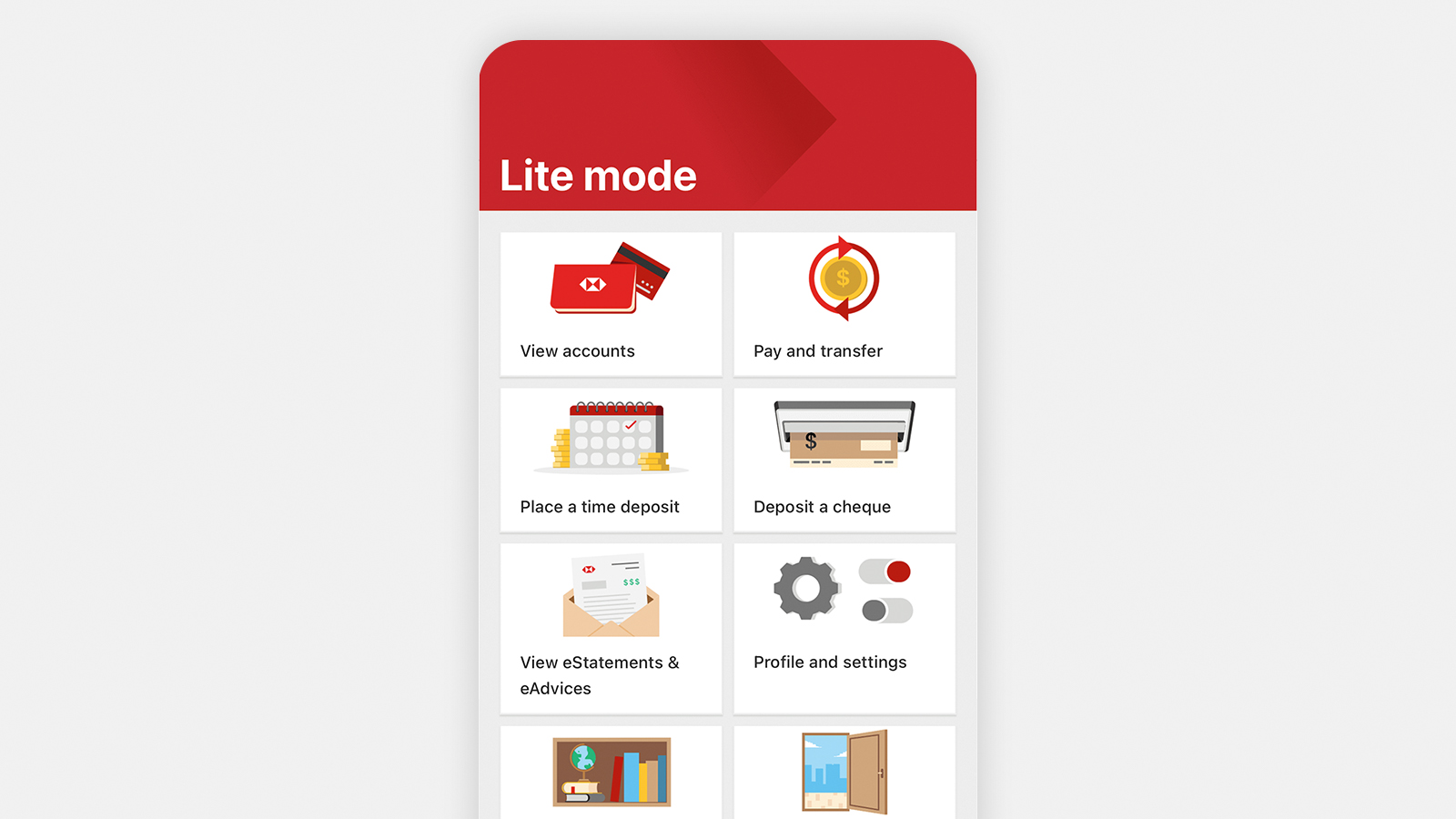
Step 2 - Select your preferred account for the cheque deposit.
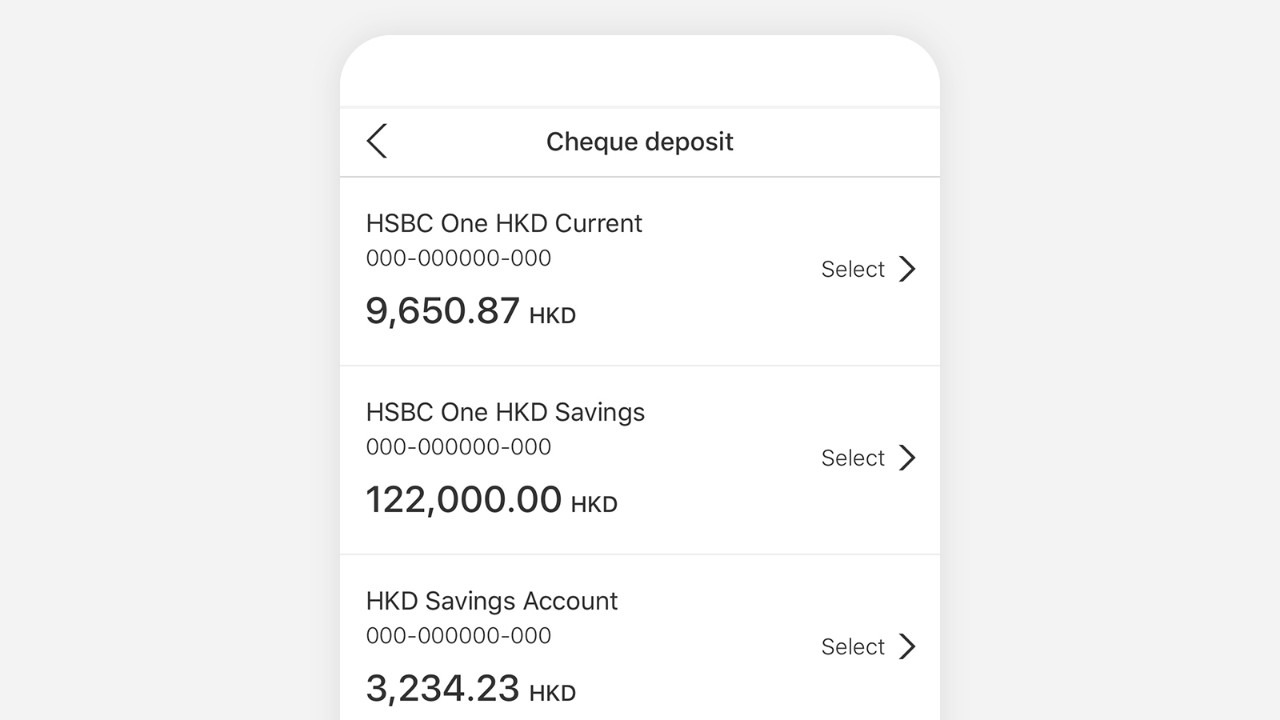
Step 3 - Enter the cheque value, then select 'Take a photo of your cheque'. Make sure you take a picture of both the front and back of your cheque.
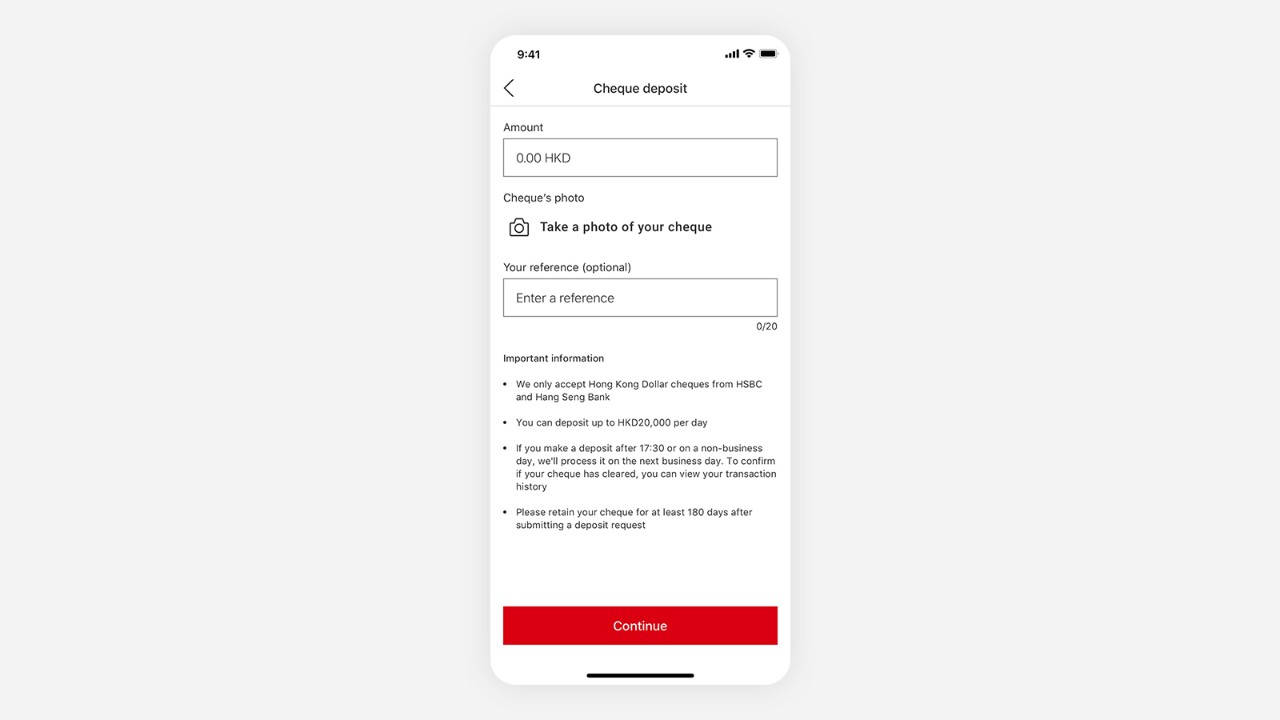
Select 'Continue' and review your transaction information.
Step 4 - Select 'Confirm' to submit your transaction.
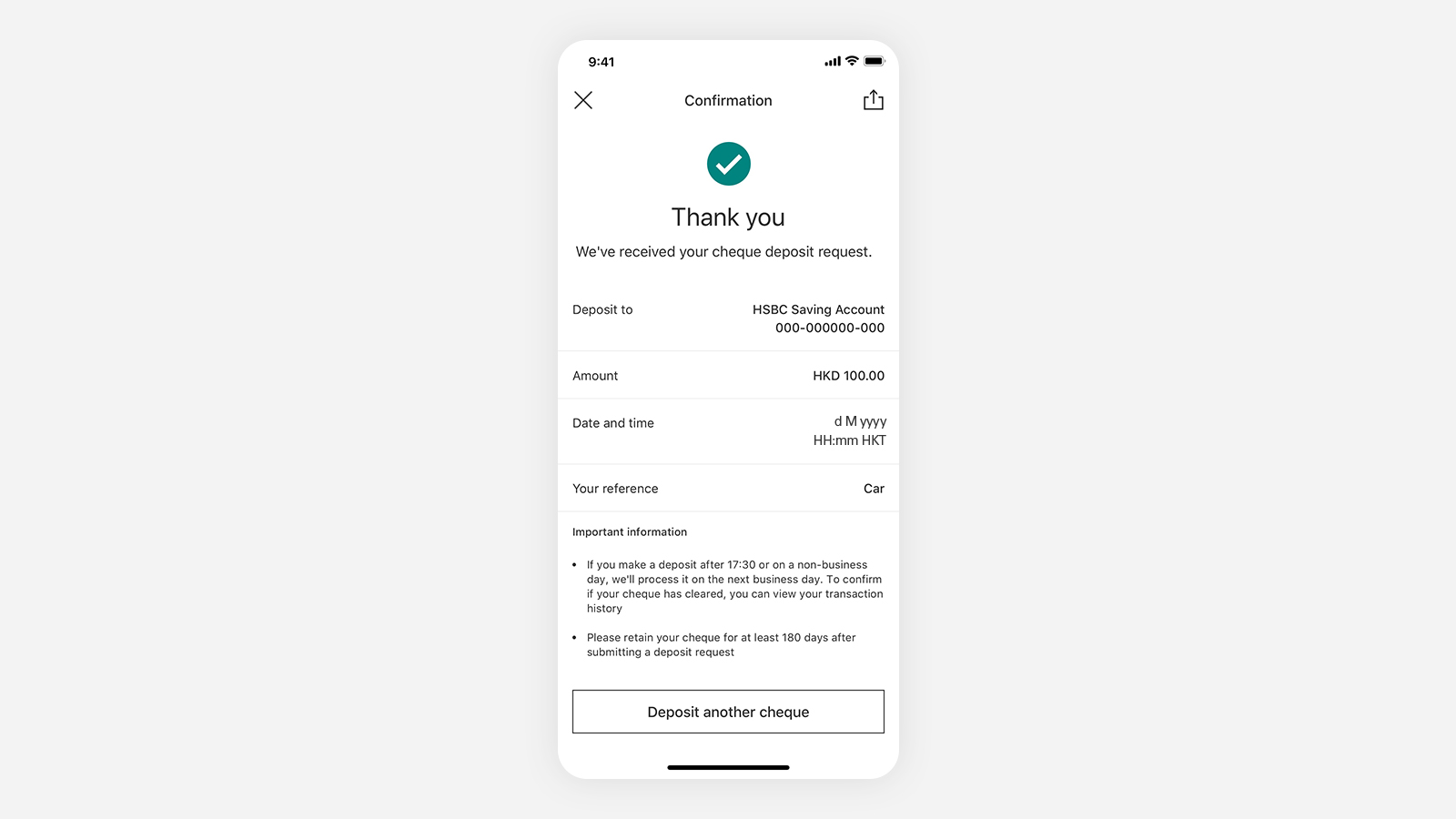
View eStatements & eAdvices
Step 1 - Tap 'View eStatements & eAdvices'.
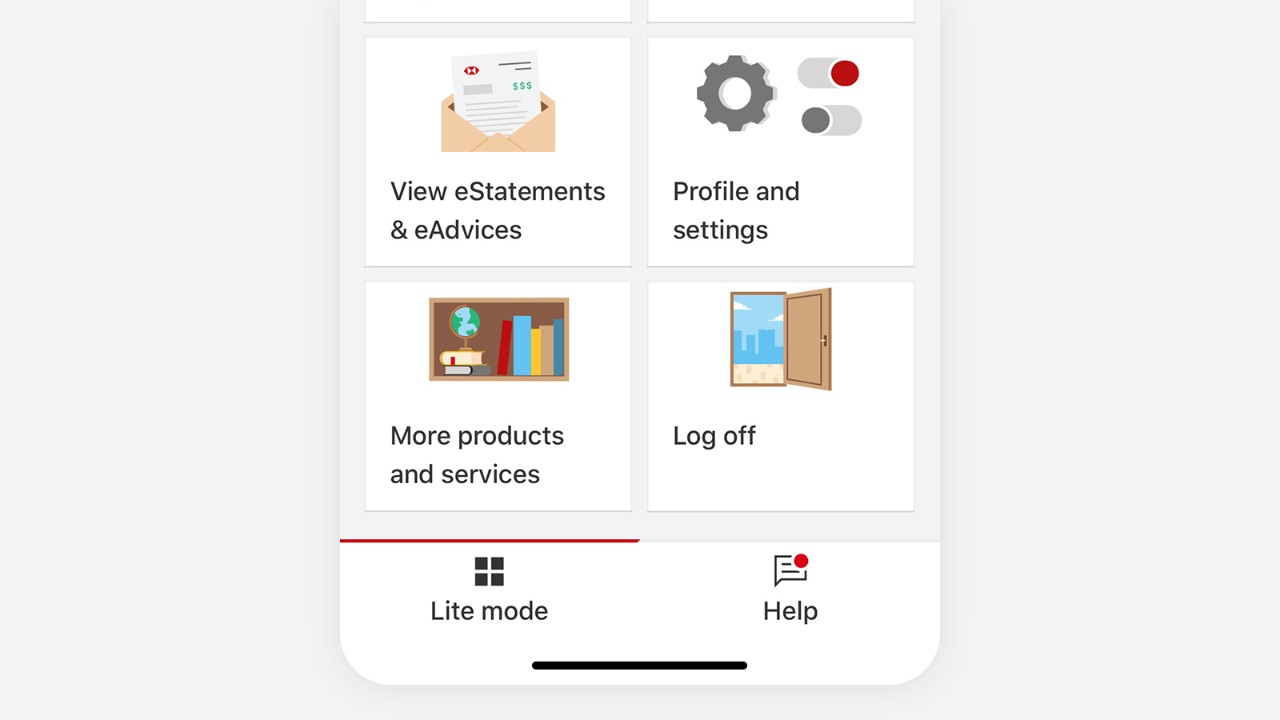
Step 2 - Choose the account for which you want to retrieve your eStatements / eAdvice.
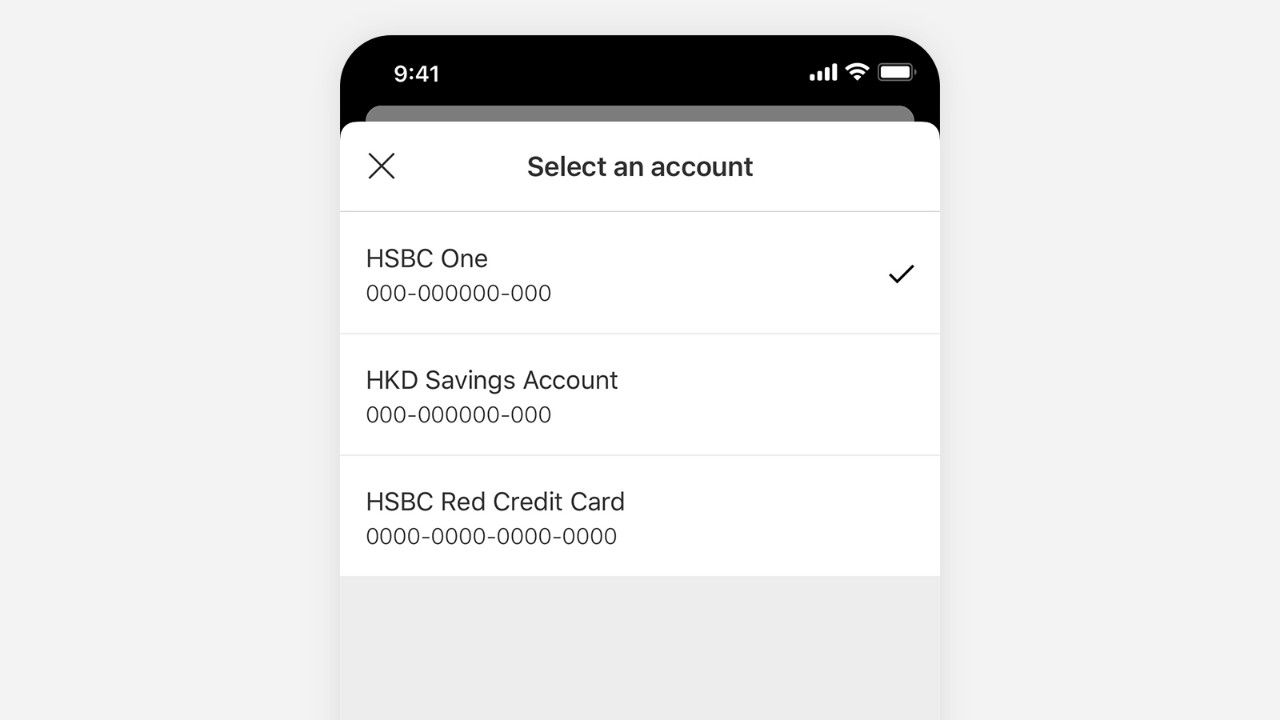
Step 3 - Select 'View details' to open the eStatement/eAdvice.
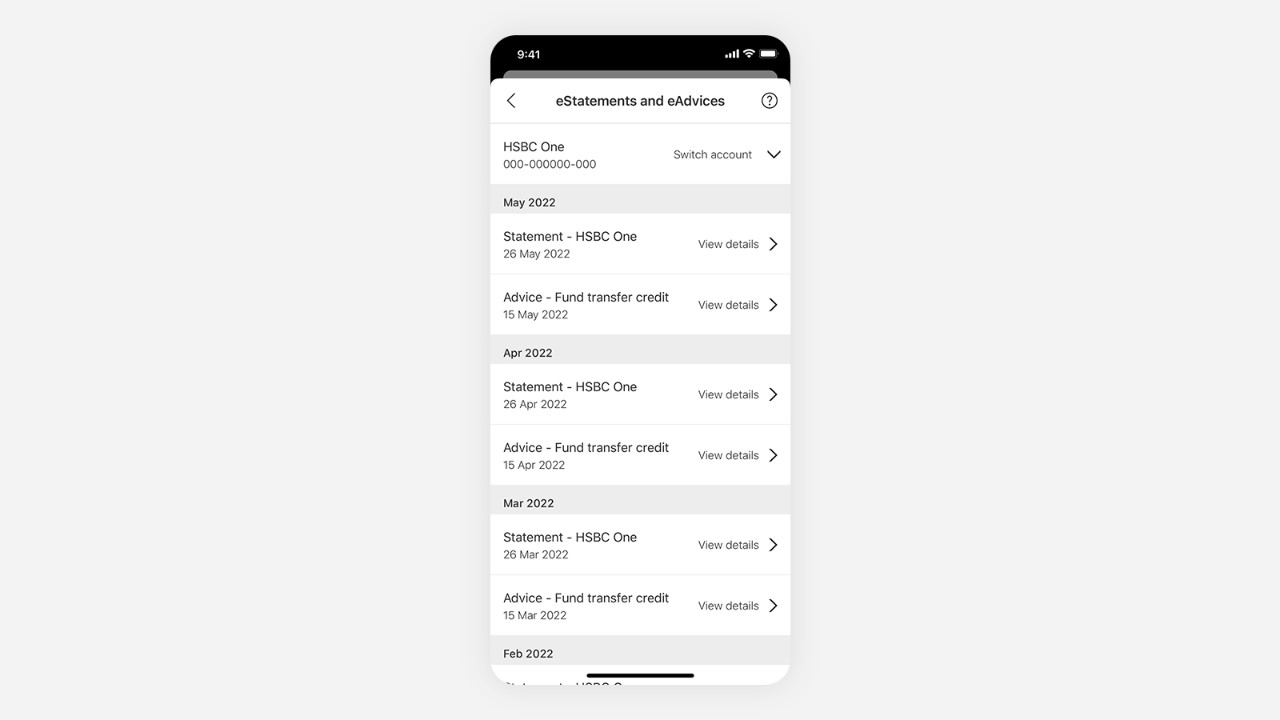
Step 4 - Open the available eStatement / eAdvice from your search results.
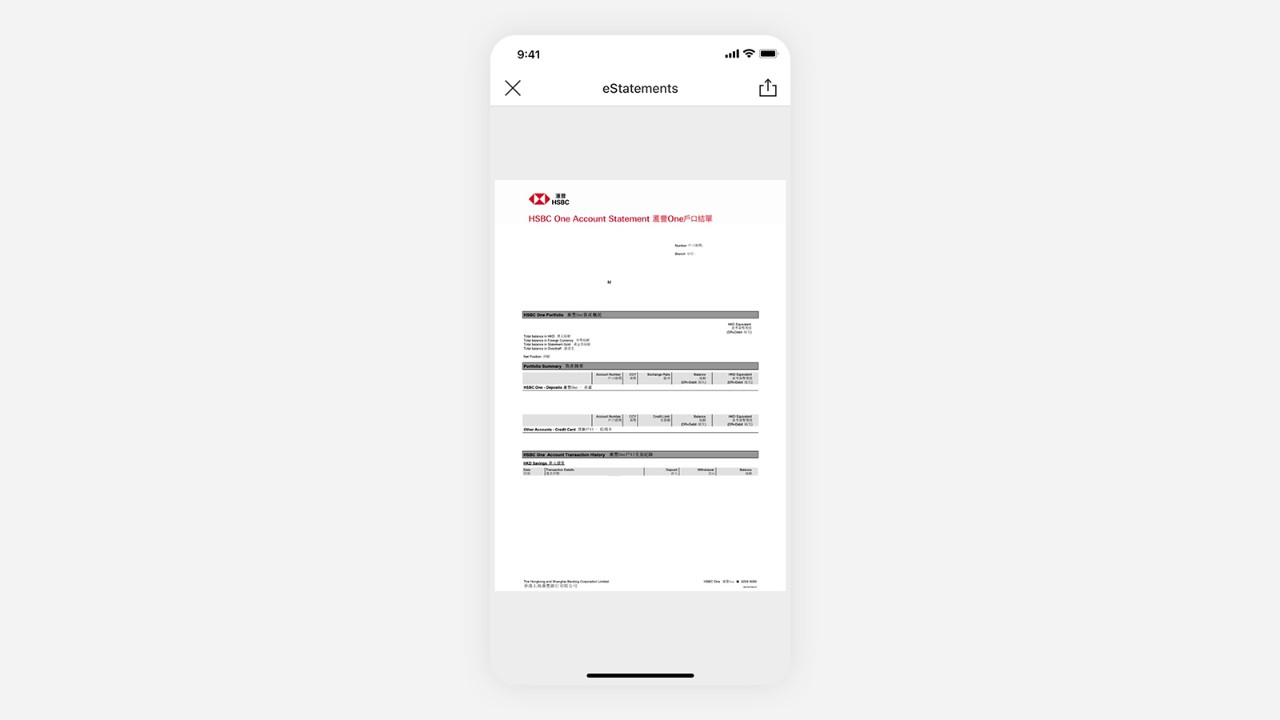
For iOS users: tap the button in the top right corner and select the location you want to save the file to. Your file will be saved there once you've made your selection.
For Android users: tap the button in the top right corner and your file will be downloaded automatically.
Profile and settings
Step 1 - Tap 'Profile and settings'.
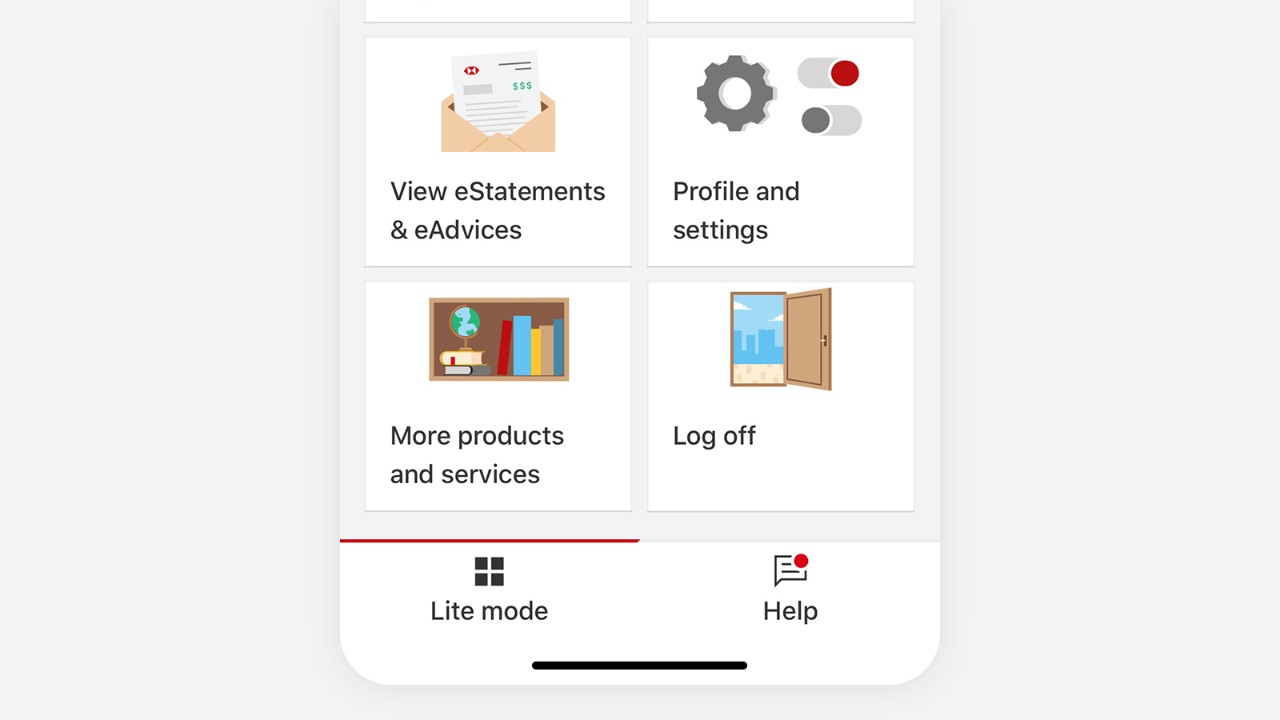
Step 2 - Choose the app settings you want to update (eg Select mode, Select language, Change other settings).
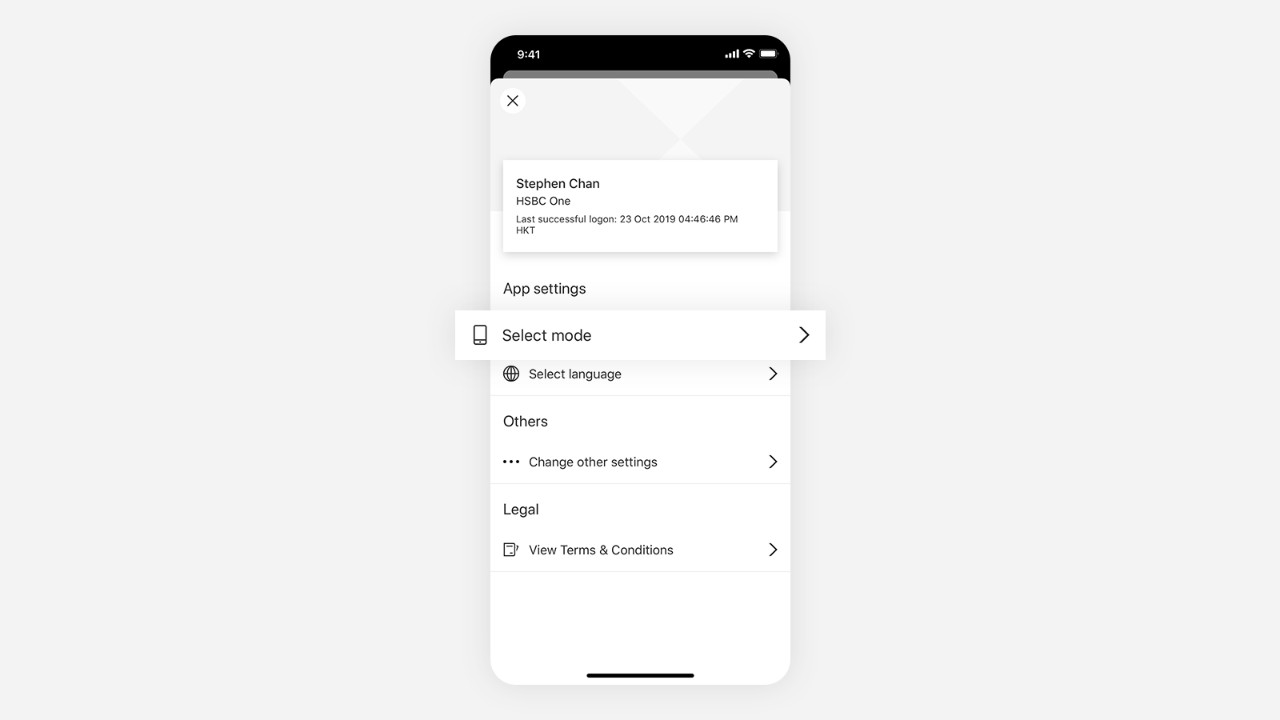
Chat with us
Step 1 - Tap on 'Chat with us' on the help page.
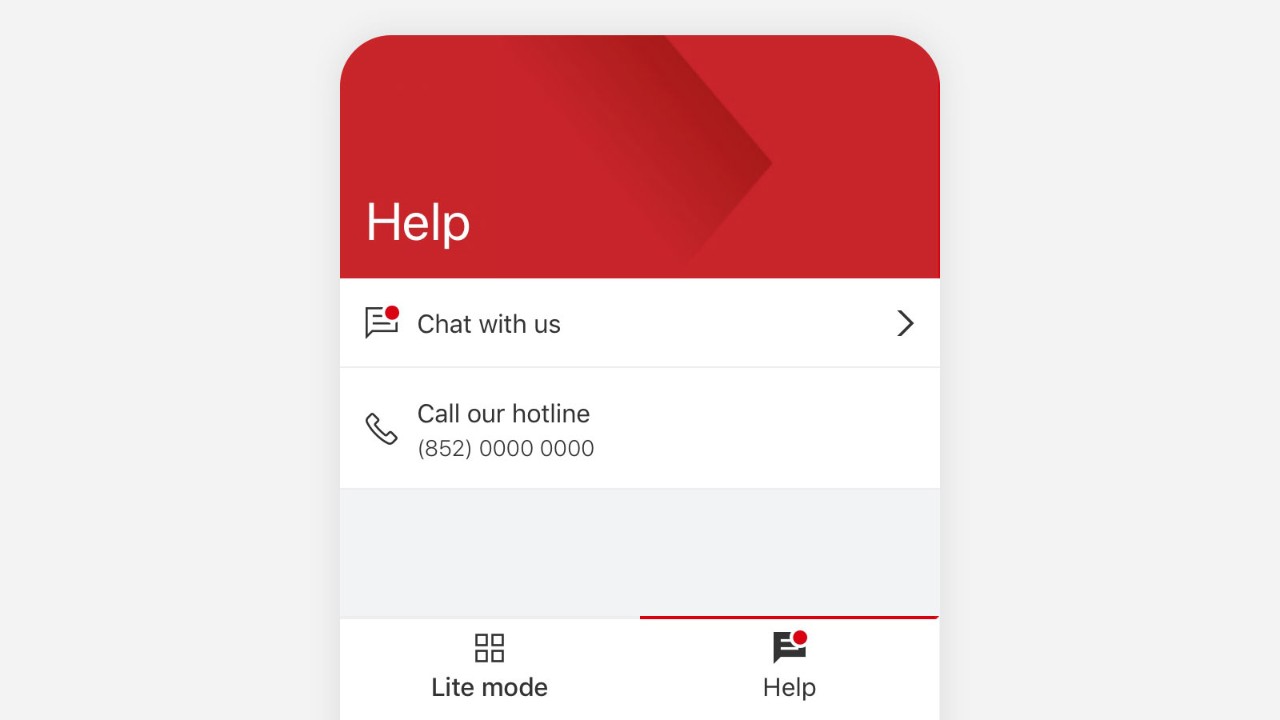
Step 2 - Read the terms of use (required for first time users) then tap 'Continue'.
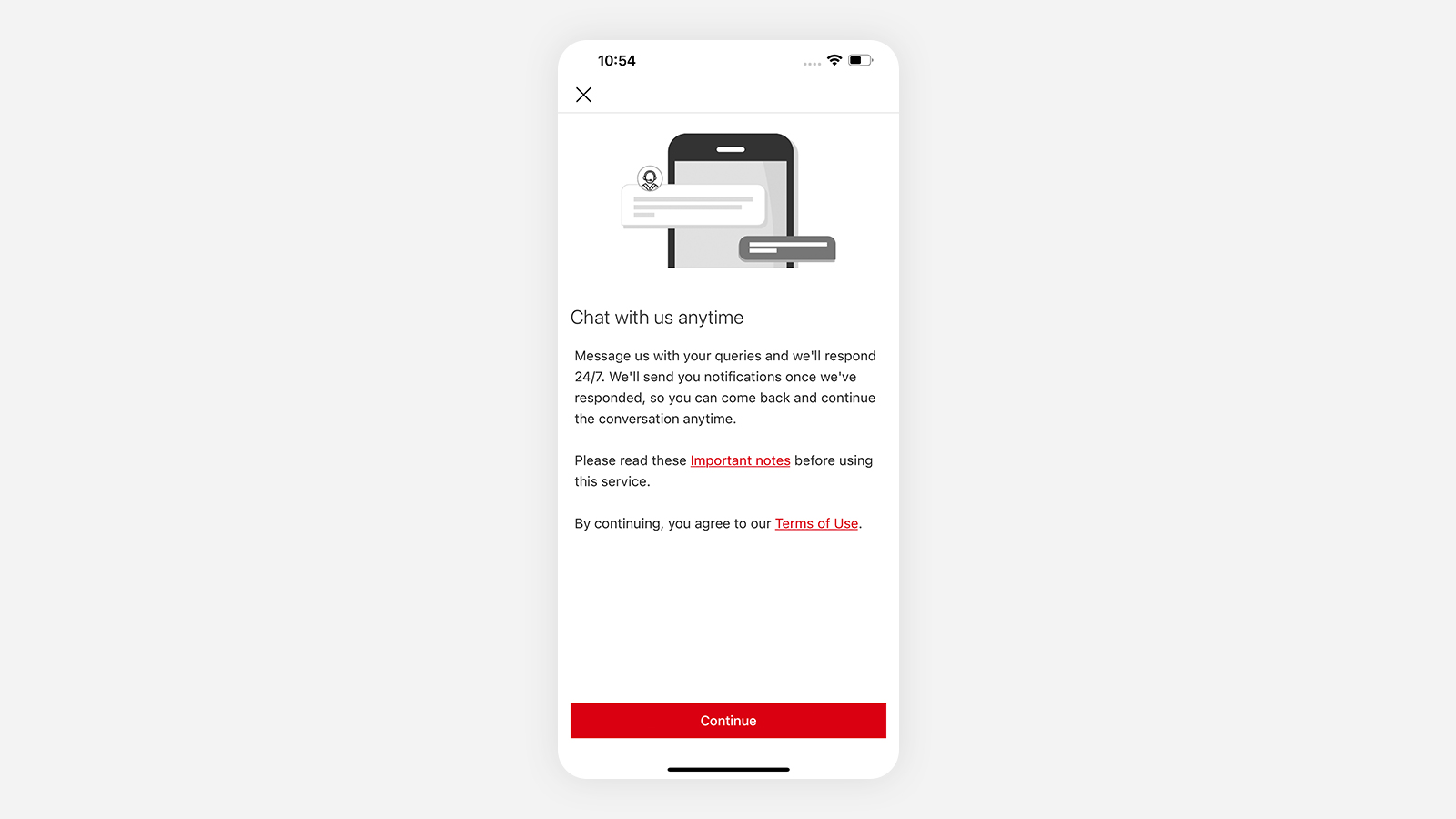
Step 3 - Enter your enquiries or select the suggested topics to start a conversation.
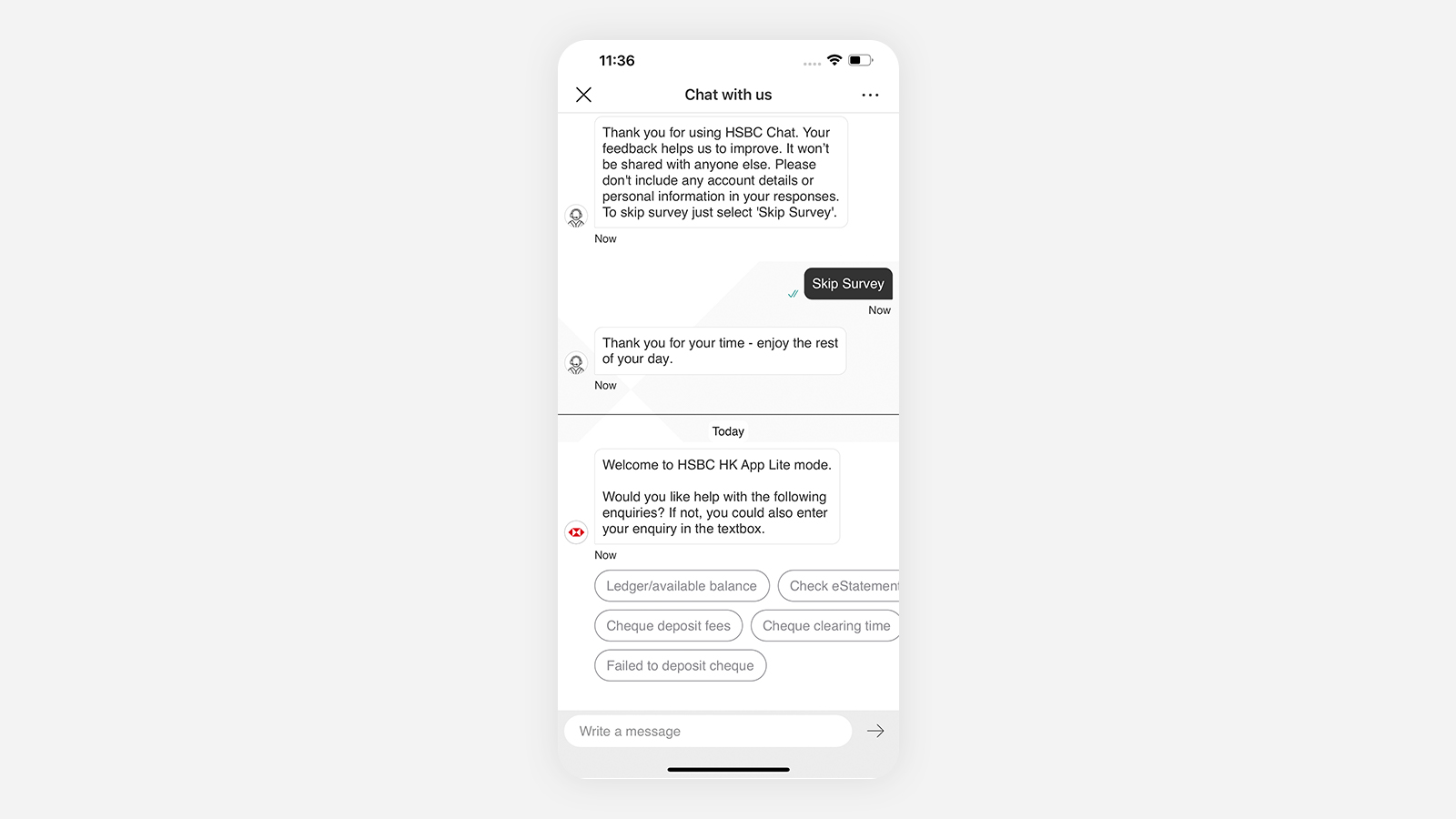
Step 4 - Connect with a live agent or call us for further assistance
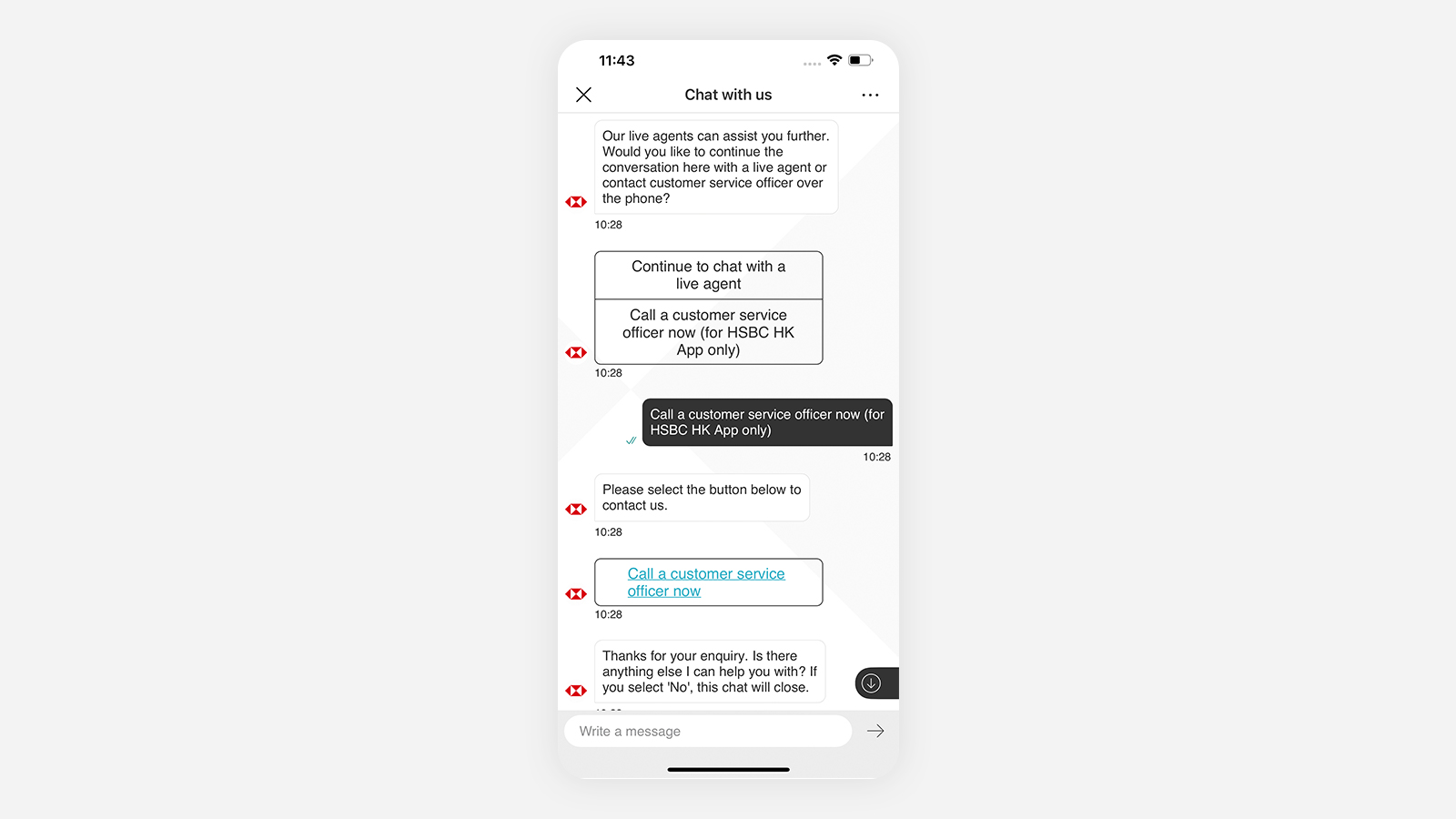
You can call us from the app and we’ll direct you straight to our support team[@mobile-litemodecallremark].
Do you want to learn more about HSBC HK App - Lite Mode?
Visit the Lite Mode page to explore the benefits of it and how to get started.
Learn how to use the HSBC HK App with our Digital Ambassadors.
