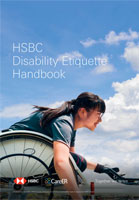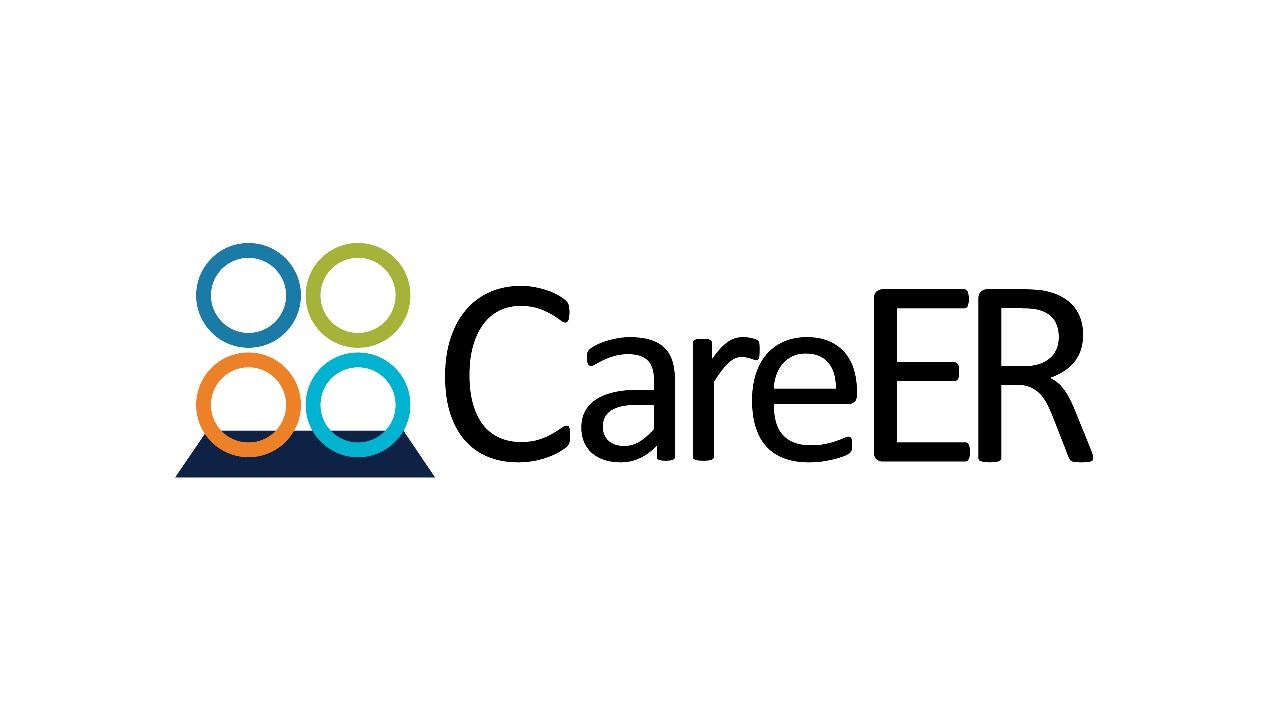Personal Internet Banking for visually impaired customers
To help visually impaired customers log on to Personal Internet Banking, we can provide a Security Device that features a larger display screen and audio capability.
We follow the requirements of the Web Content Accessibility Guidelines (WCAGs) when developing our Personal Internet Banking websites. The WCAGs are part of a series of web accessibility guidelines published by the World Wide Web Consortium's (W3C) Web Accessibility Initiative to make content accessible for disabled users. By using the 'Ctrl' and '+' keys, users can increase the size of the text and images on the HSBC homepage and Personal Internet Banking page to suit users’ needs.
Braille statements
If customers would like a Braille copy of their bank statement, they can contact any HSBC branch to arrange for this free service.
Guide dogs
Customers with guide dogs are welcome to visit our branches.
Tactile indicators
Tactile indicators are installed in our Express Banking centres to help guide visually impaired customers to an ATM that has voice navigation enabled.
Easy ATM service
Our Easy ATM service allows customers to choose larger fonts, more graphics and simpler processes when using our ATMs. We've also introduced large-screen displays and special keys (e.g. the digit '5', 'Clear', 'Cancel' and 'Enter' keys) to help elderly and visually impaired customers.
Voice-navigation-enabled ATMs
Customers with vision impairment can use headphones on voice-navigation-enabled ATMs and follow the voice prompts, which will talk them through the steps needed to complete their transactions.
The following ATM functions are supported by our voice-navigation features:
- Cash withdrawals
- Balance enquiries
- Transfers
- Changing your PIN
Step-by-step guide to voice-navigation-enabled ATMs
Step 1 – Plug your own headphones into the ATM to activate voice-navigation mode
To start using the voice-navigation-enabled ATM, plug your headphones (3.5mm jack) into the headphone socket on the ATM. The socket is on the right-hand side of the ATM underneath the keypad. Once you have plugged your headphones in, you will hear a message that talks you through the keypad and function key arrangements.
Step 2 – Adjust the volume and select a language
Next, adjust or confirm the volume level for messages. Press '8' to increase the volume, '2' to reduce the volume, or 'circle' to listen to the next message. Once you have confirmed the volume level, choose your preferred language. Press '1' for Cantonese, or '2' for English.
Step 3 – Insert your card and enter your ATM PIN
The card insertion slot is on the right hand side of the ATM and has an arrow on it. Follow the instructions to insert your ATM card into the slot and enter your ATM PIN.
Step 4 – Select the service you need
After you enter your PIN, you can choose any of the four services. Press '1' for cash withdrawals, '2' for balance enquiries, '3' for transfers or '4' to change your PIN. The ATM will guide you through each step along the way and ask you to press a key on the keypad to select each option.
Step 5 – Take your ATM card from the machine and remove your headphones
After you have finished using the service, please remember to take your ATM card from the slot and unplug your headphones before you leave.
Tips on using voice-navigation-enabled ATMs:
- We do not provide headphones. Please bring your own headphones (3.5mm jack) to use the voice-navigation-enabled ATM.
- Please do not unplug the headphones before you have taken your card. If you unplug the headphones during a transaction, the system will continue to process the confirmed transactions.
- Please remember to take your cash (if applicable), receipt and card after using the ATM.
- The whole process, from activating the voice-navigation-enabled ATM to using the services you need, may take around 10 minutes. We recommend familiarising yourself with the location of the keypad and the symbols before you begin.
- The most frequently used numbers for making selections are 1, 2, 3 and 4.
- During the transaction, you can press the vertical line '|' to correct an action, press 'circle' to confirm the action or press 'x' to cancel it.